This little post describes the deployment of the vSAN Witness Appliance.
My example shows the deployment with version 6.5.0a
- Download VMware vSAN Witness Appliance at myvmware.com
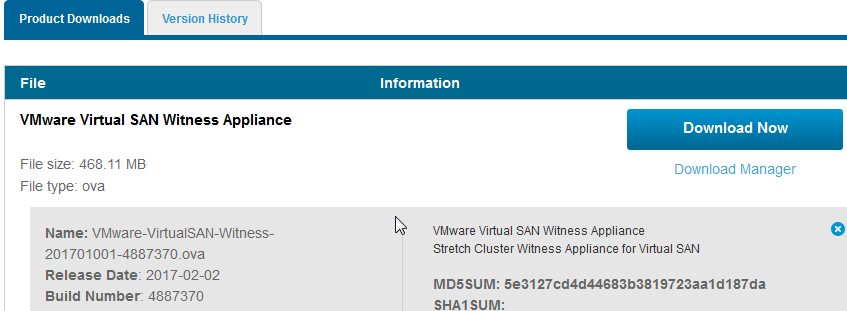
- In my lab there are three physical ESXi server. Two of them (esxi1 + esxi2) are destinated for vSAN and the last one (esxi3) is used to host the vSAN Witness Appliance.
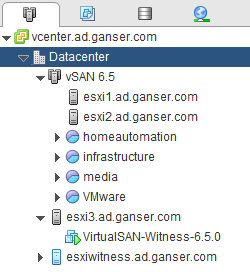
- Deploy the Appliance
Right-Click the ESXi on which the Witness should run and select Deploy OVF Template…
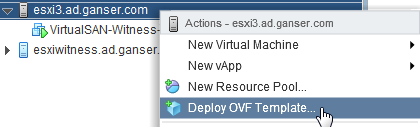
- Browse to your download directory and select the .OVA file.
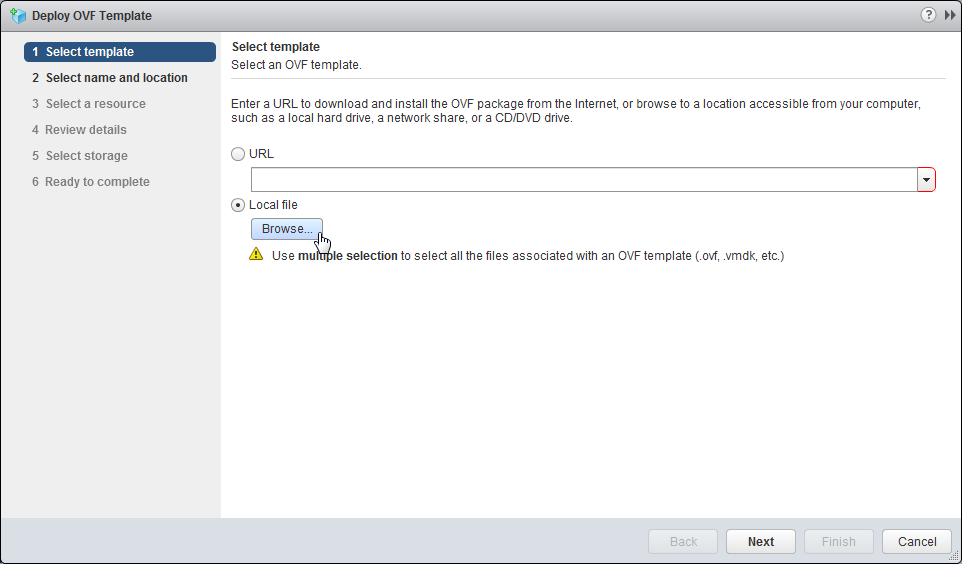
- Choose a name for the VM and select the resource on which the VM should run. The first review shows information to the Appliance. After that accept the license agreements.
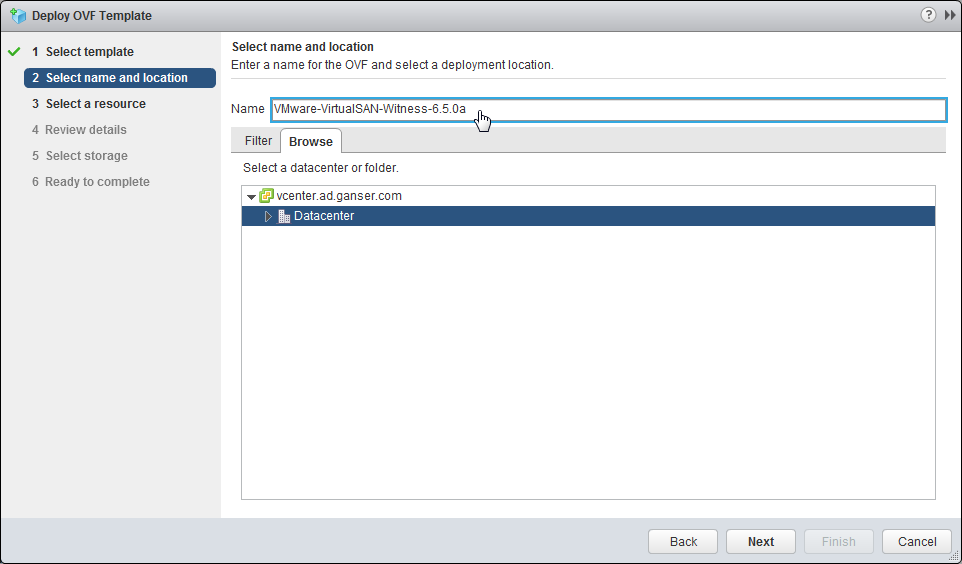

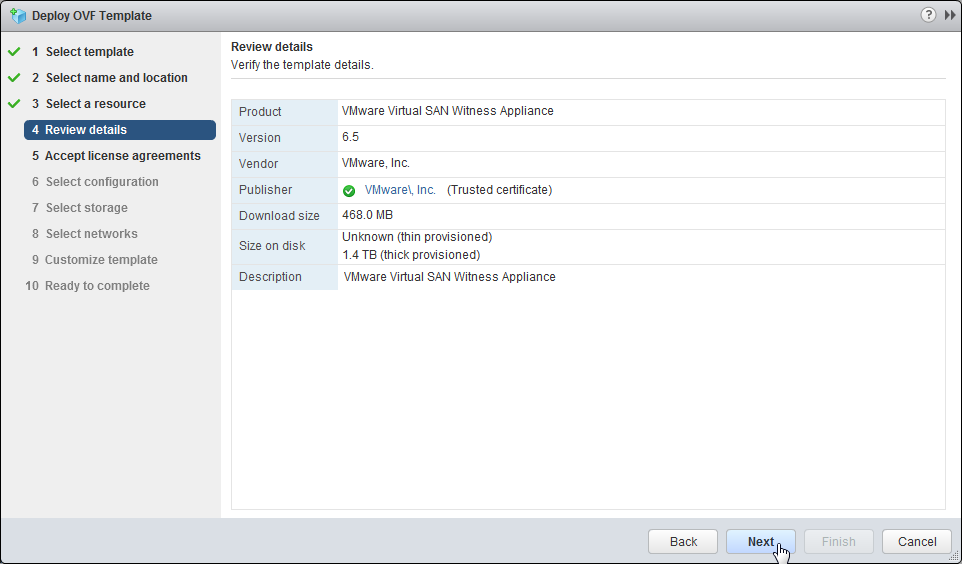
- In the next step choose the configuration size. Check the different sizes to fit in your environment. I’ve chosen Medium because 10 VMs were a little bit to less, even for homelab :) After choosing the size, the disk format must be selected. I use thin provisioned disk, because the change rate on the Witness is lower than on the vSAN hosts and in my lab rate is even more lower.

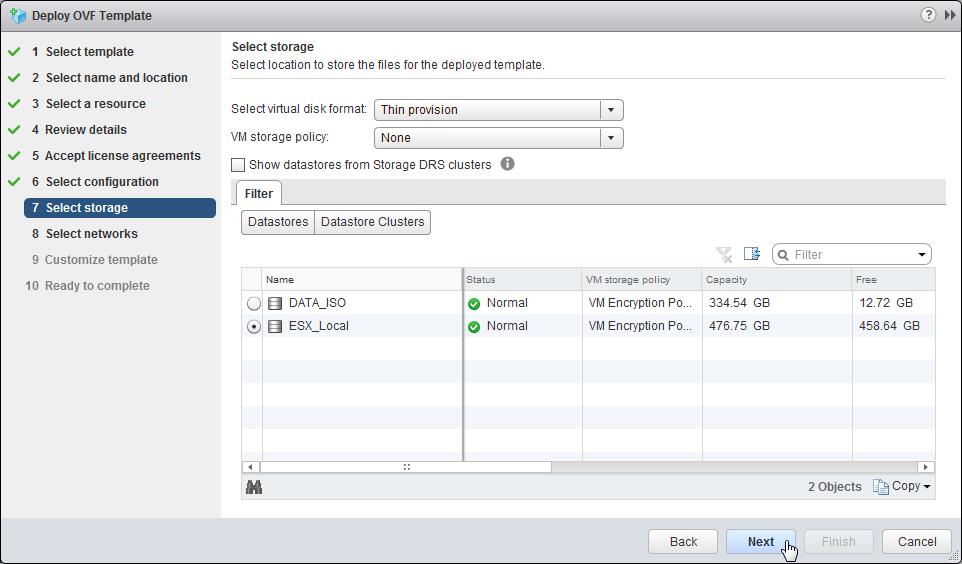
- The last two steps before deploying are network settings and root password. I use the same network for Witness and Management traffic. In productions these networks are mostly separated.

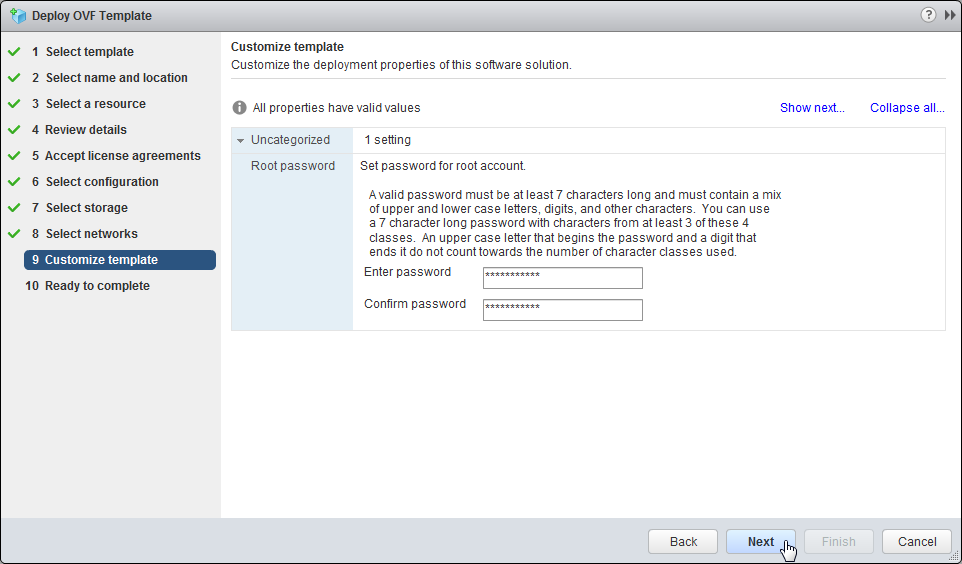
- After the last review, start the deployment with Finish

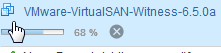
- Start the VM after the deployment is finished and open a console window. Press F2 key and login with root and the defined password.

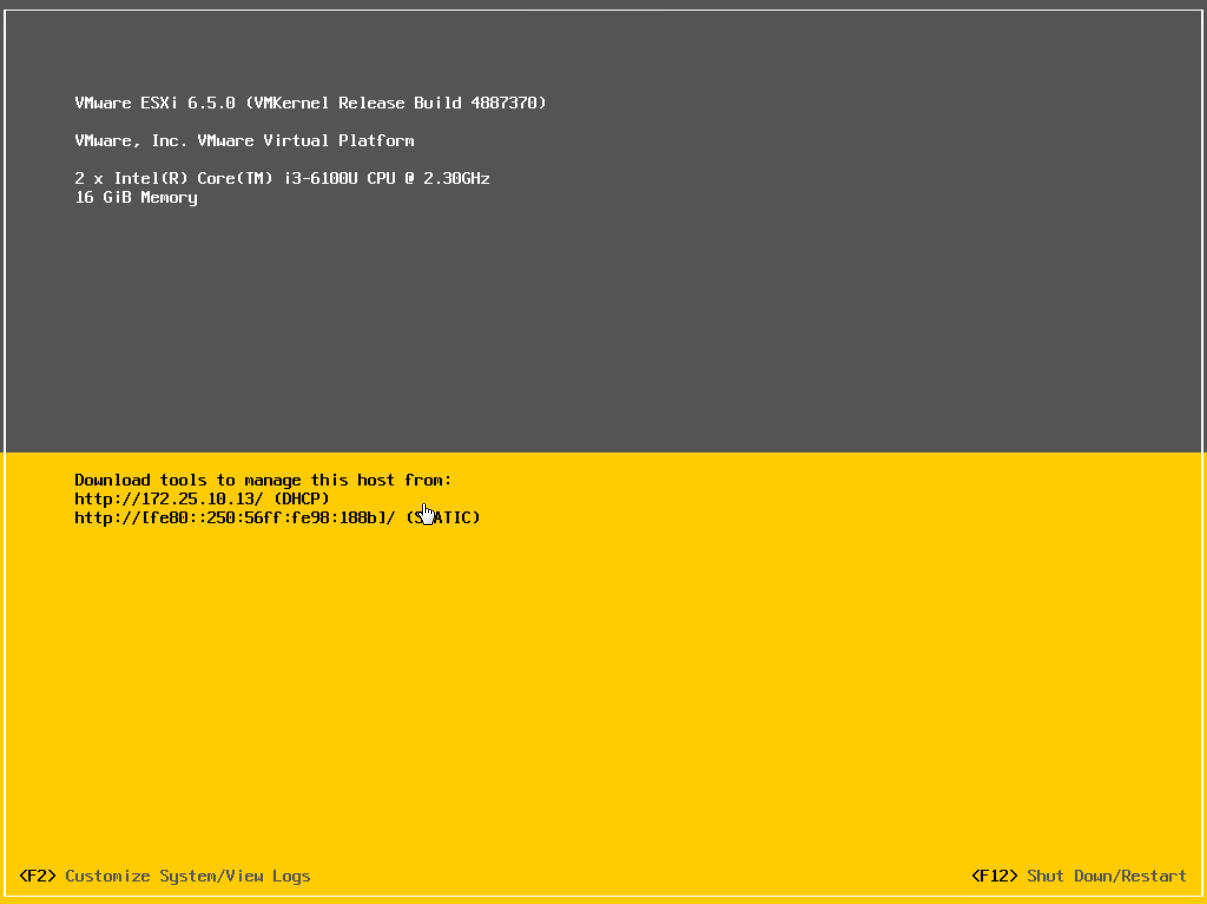
- Select Configure Management Network and Configure IPv4 with your wished Management IP (vSAN IP will be configured later). I disable IPv6 because I didn’t need it, so the host had to be rebooted. If you are only configuring IPv4 a reboot is not needed.
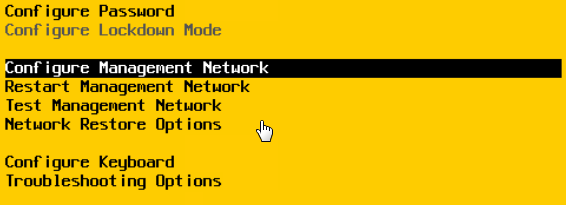
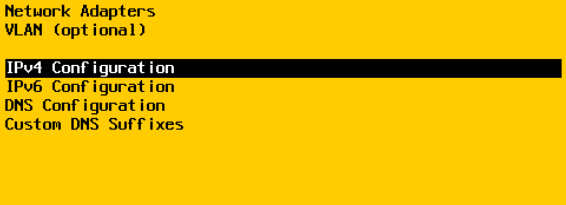
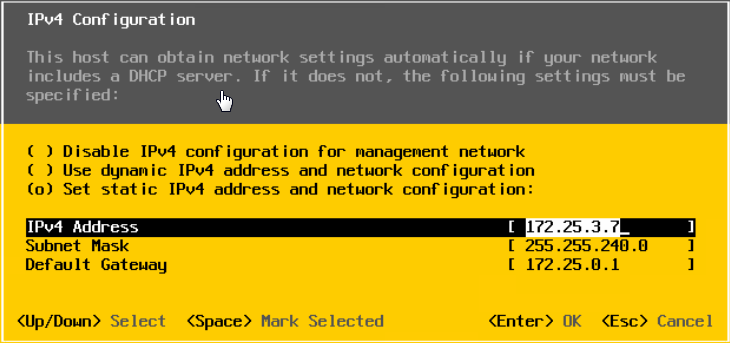
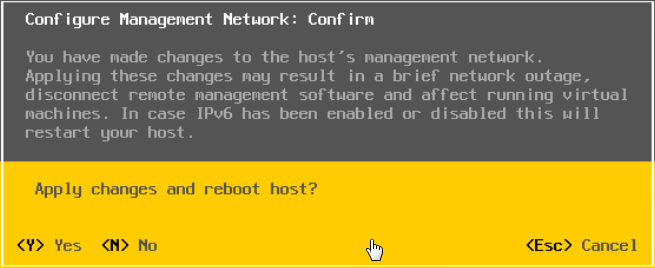
- After reboot is completed, add the ESXi to the vCenter. If DNS is configured you can use the hostname. Enter username (root) and your password.
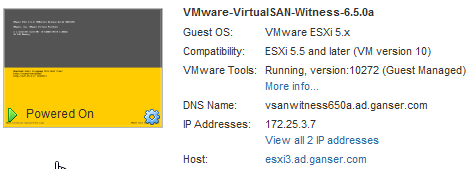
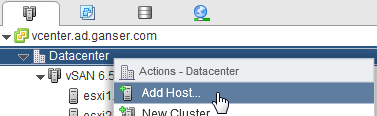
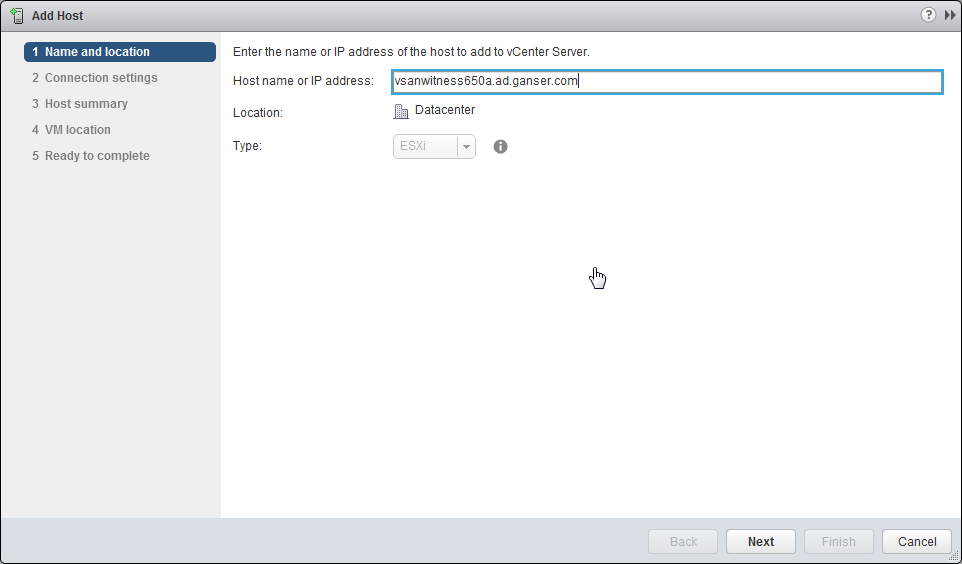
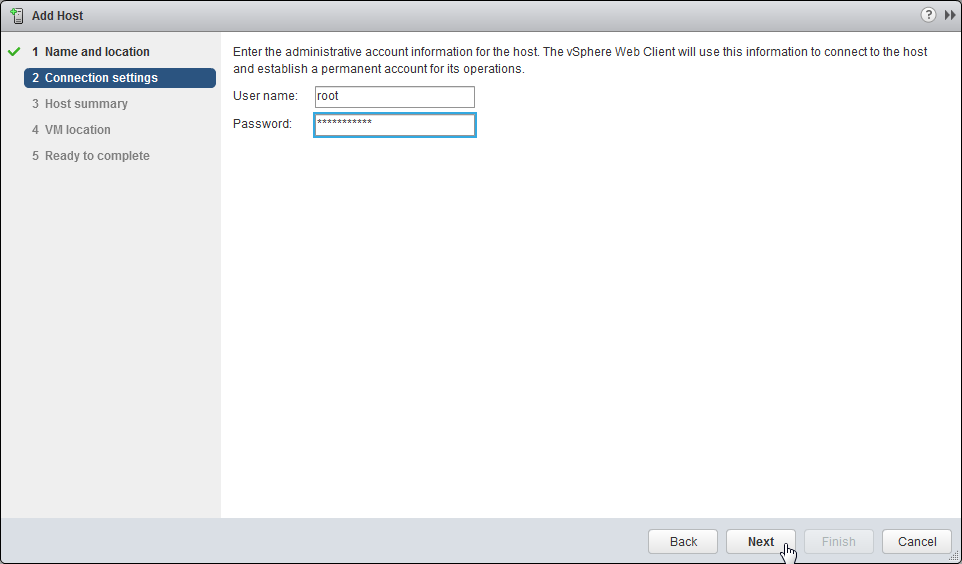
- The Witness Appliance uses an own license. Configure Lockdown mode if needed. And after all complete the task with Finish.
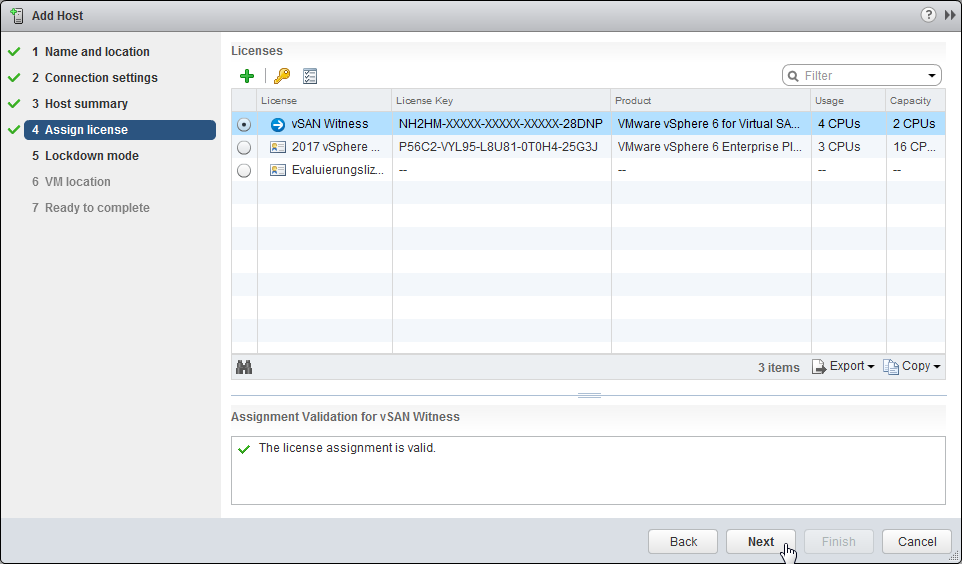
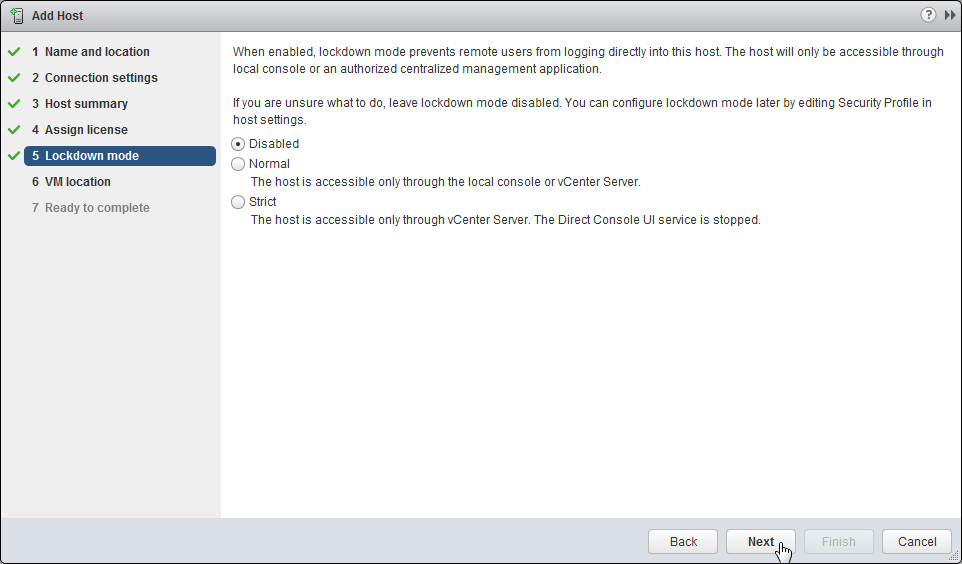
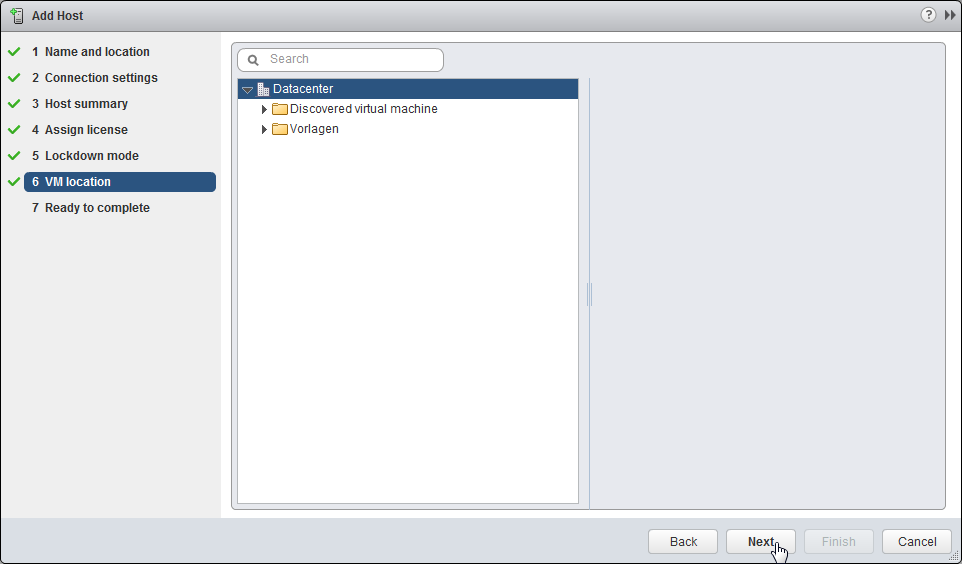
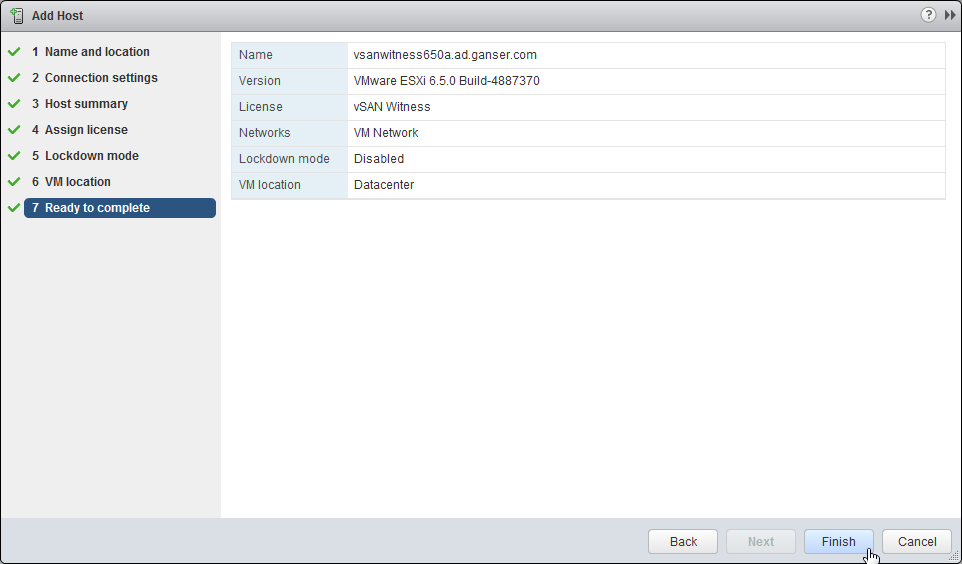
- Last configuration step is setting up the VMkernel adapter for vSAN Witness traffic. Select the ESXi Server and go to the tab Configure. Choose VMkernel adapters and edit the adapter used by witnessPG (vmk1). Set only the static IP (IPv4 settings) and click OK.
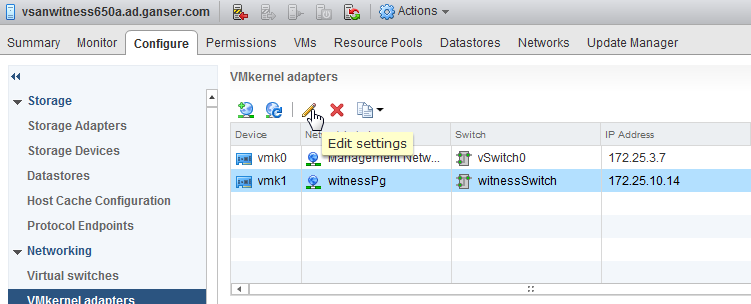


The Deployment is complete. The vSAN Witness could be used for a ROBO Cluster.







Leave a Reply