The VMware Labs engineers created a converter machine to migrate your vCenter Server 5.5 installed on a Microsoft Windows Server to the vCenter Server Appliance.
This guide shows the steps to successful migrate the data.
Attention:
With the experience I’ve made I could not recommend the use of the Fling in production. I’ve tested several times the conversion in Testlab without any errors. But the database of our production seems to have many object which are not upgradeable from vCSA 5.5 to vCSA 6. The Upgrade fails in a vPostgres firstboot error.
VMware Flings are not offical software releases from VMware.
Your support might be obolete by using this Fling.
Read the Technical Preview Agreement
The Requirements:
- vCenter Server running on Windows – vSphere 5.5 or greater
- The Windows vCenter Server and the vCenter Server Appliance should be running the same version (e.g. vCenter Server Windows 5.5u1 to VCSA 5.5u1)
- The vCenter Server Appliance should be deployed with at least the same number of CPUs and at least the same amount of memory as the Windows vCenter Server host
- vCenter Components (Inventory Service, vSphere Web Client and VMware Single Sign On) must be running on the same host as the vCenter Server
- External Microsoft SQL Server 2008R2 or later for the vCenter Database (VCDB)
- vSphere Web Client Plugins connected registered with an Active Directory user
- VMware Single Sign On User/Groups are currently not migrated (require re-registration)
- Migration Appliance must be able to communicate with the Windows vCenter Server Database and its database as well as the new vCenter Server Appliance. The following ports are used for this communication and should be open on the vCenter Windows server and on the VCSA:
○ Ports: 22 (ssh), 443 (https), 445 (SMB)
There are some limitations:
- Microsoft Windows Server Version must be lower 2012 in version 0.9
- Microsoft SQL Server and vCenter Server must be on separate hosts
- Microsoft SQL Express Database is not supported in version 0.9
- VMware Single Sign On Users and Groups are not migrated in version 0.9
- Windows Local Users and Groups are not migrated in version 0.9
- vCenter Alarm action scripts are not migrated in version 0.9
- The migration will require some downtime for the vCenter Server
- Linked Mode configuration is not migrated. Multiple vCenters must be migrated separately
- Any VMware or 3rd party vSphere Web Client plug-ins (e.g. VUM, NSX) that are running on the same host as the vCenter Server will not be migrated
So lets do it.
In my lab I’ve a Windows Server 2008 R2 with vCenter Server 5.5.0 installed.
The SQL Database resides on a SQL Server 2014.
Two ESXi Servers are connected to the vCenter.
Active Directory is the standard domain for authentication in SSO-config.
Preparation:
- Create a new local User on the Windows Server (here migrator) and give him administrator rights.
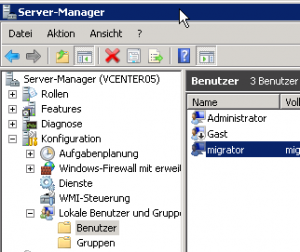
- Download the vCenter Server Appliance OVA from www.vmware.com (download the same version as your installed vCenter)
- Download the VCS to VCVA Converter OVA from https://labs.vmware.com and deploy it.
- Deploy the vCenter Server Appliance with the same Name and IP as your running vCenter. I’ve named the vm vcenter05app but in the deployment task i named it like the source vCenter vcenter05.
- After the deployment start the appliance and follow the steps on the console
- Configure IP/Subnet/DNS of the appliance.
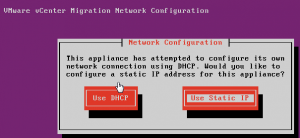
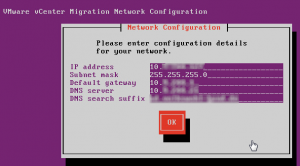
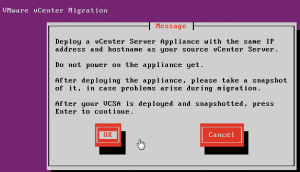
- Take a snapshot and do not power on the machine
- Enter IP and credentials for the source vCenter Server (migrator).
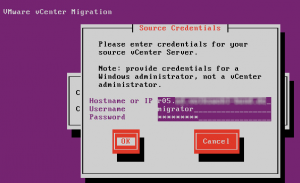
- The appliance now copies the data from the vCenter.
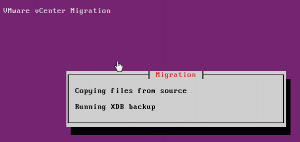
- After that power off the source vCenter and power on the vCenter Server Appliance.
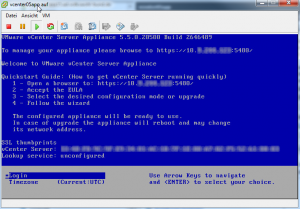
- Do not log in the vCenter Appliance and continue on the Converter Appliance.
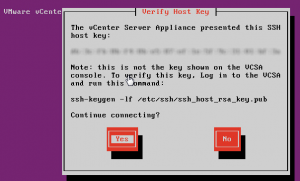
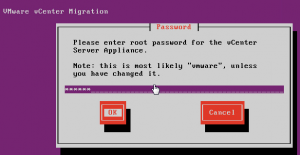
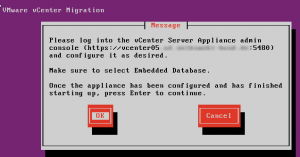
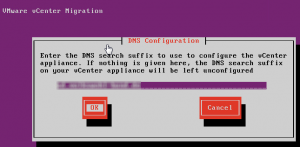
- After some configuration steps you have to log into vCenter Server Appliance via web browser .
https:// YOUR VCENTER :5480 (root:vmware)
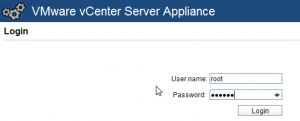
- Accept EULA / Customer experience improvement program
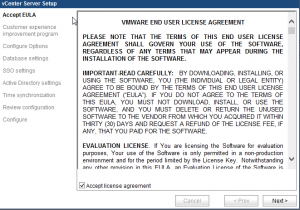
- Configure Option: Custom
- Database: embedded
- SSO Settings/Active Directory/Time Settings as you desire (I configure Active Directory later)
- After the configuration ends (several minutes) continue on the Converter Appliance
- Using the password for administrator@vsphere.local defined in the first configuration of the appliance.
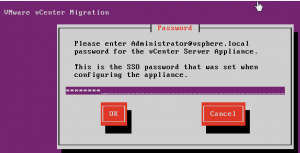
- Enter the credentials for the source database and select Migrate stats/events/tasks.
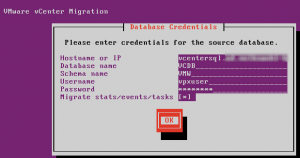
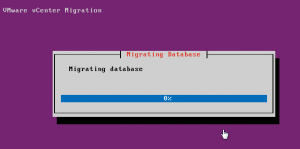
- The migration of the database takes several minutes to complete depending on the size of your environment. The vCenter service restarts after this.
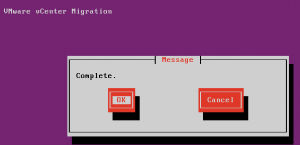
- Configure IP/Subnet/DNS of the appliance.
- The Migration ist complete
- Power off the Converter Appliance
- Login to https:// YOURVCENTER :9443 (administrator@vsphere.local)
- Test your new vCenter
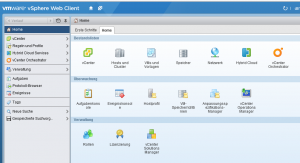
- Delete the old one after your tests
Next possible step: Upgrade vCenter Server Appliance 5.5 to 6.0 .
Related Links:
VCS to VCVA Converter at VMware Flings
Download of vSphere Components

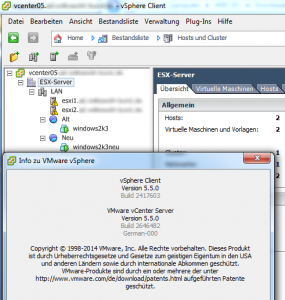
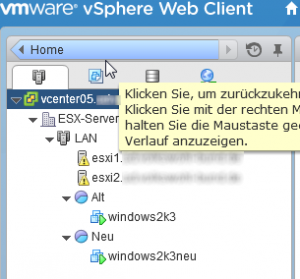
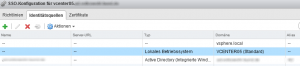
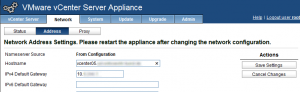
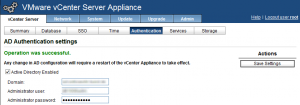
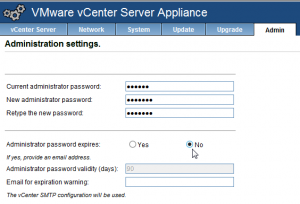
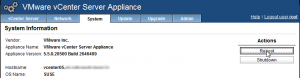
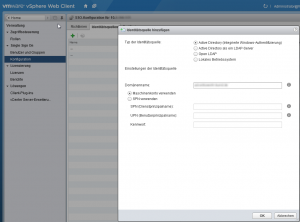
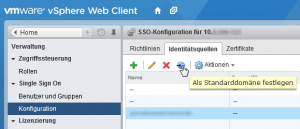
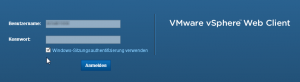







Leave a Reply