A few days ago a new Fling was released – The vSphere HTML5 Web Client.
I think one of the things many administrators, technical consultants,… were waiting for (no, praying for).
I wrote down the few steps install the Web Client in connected with a vCenter Server Appliance (vCSA) and some functional details.
The vSphere HTML5 Web Client is not a complete vCenter Installation. Like the original Web Client, it only connects to the vCenter instance.
OVA deployment
- First of all you have to download the vSphere HTML5 Web Client – OVA from the VMware Fling Site.
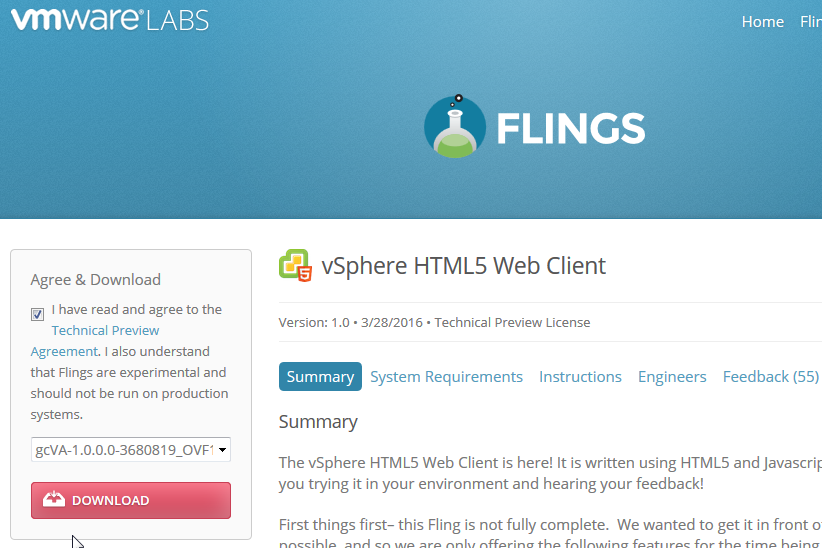
- The deploy the OVA to your desired resource pool / location.
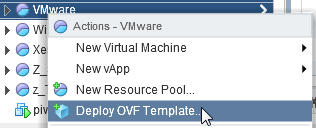
- Select Local File and browse to the .OVA file
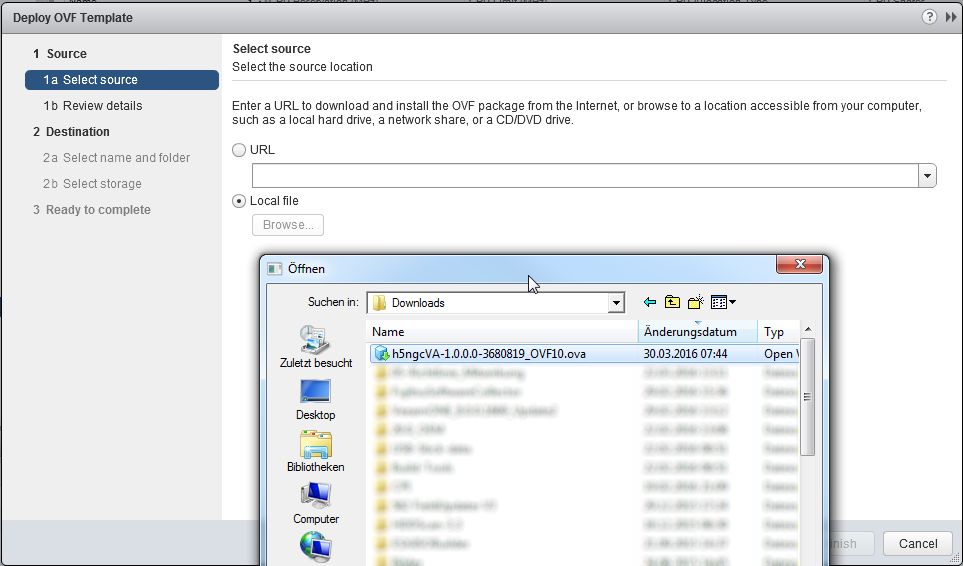

- The certificate warning could be ignored.
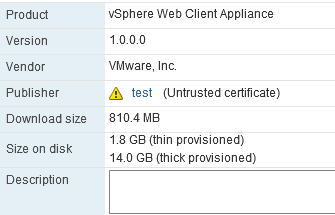
- Accept the license agreements
- Give a name for the VM and select a folder for the VM
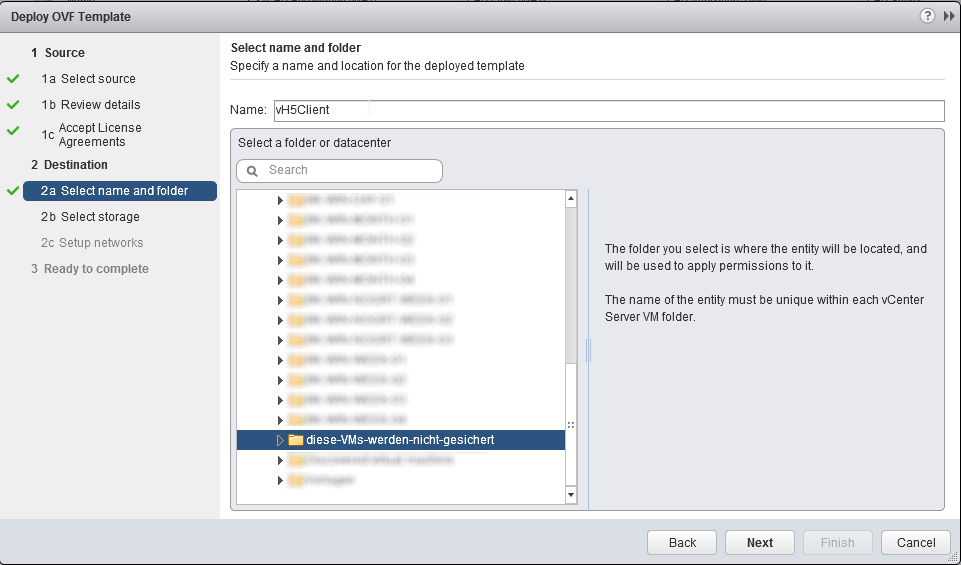
- Select a datastore

- Setup network
- Ready to complete – check your settings and click finish
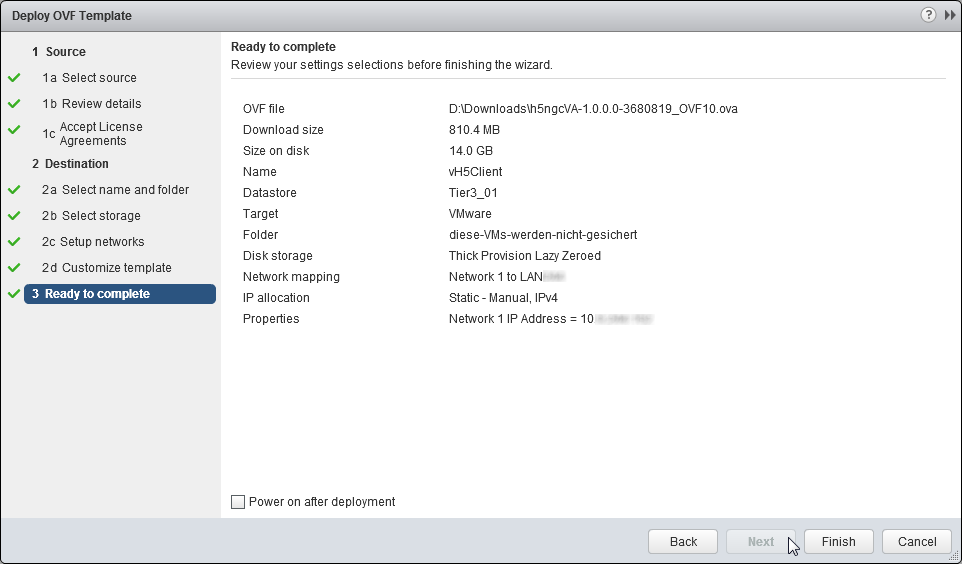
- After the deployment is complete you can start the machine

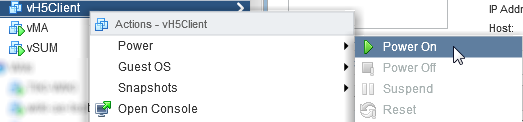

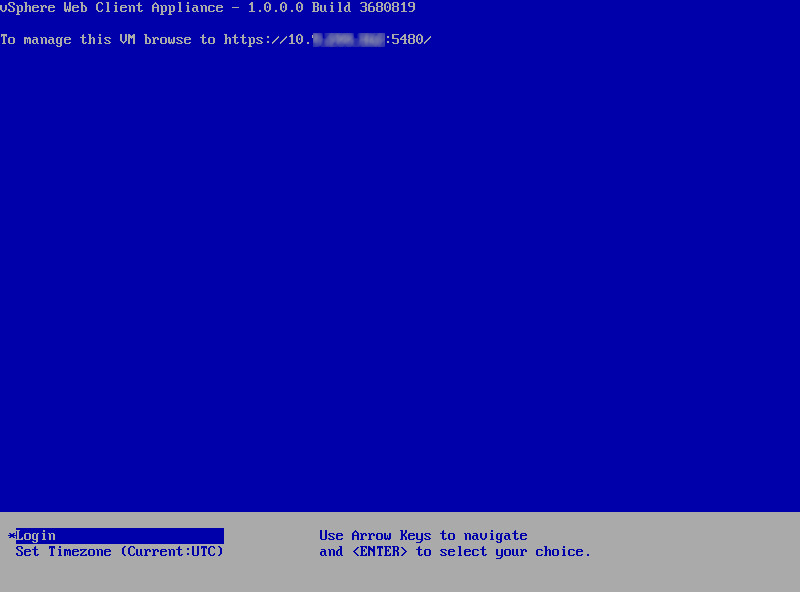
Appliance configuration
- Enable SSH on your vCSA for setting up the appliance and activate bash shell
- https://YOURVCSA:5480
- Access Tab
- Connect the new vSphere HTML5 Web Client–Appliance via SSH (user: root password: demova)
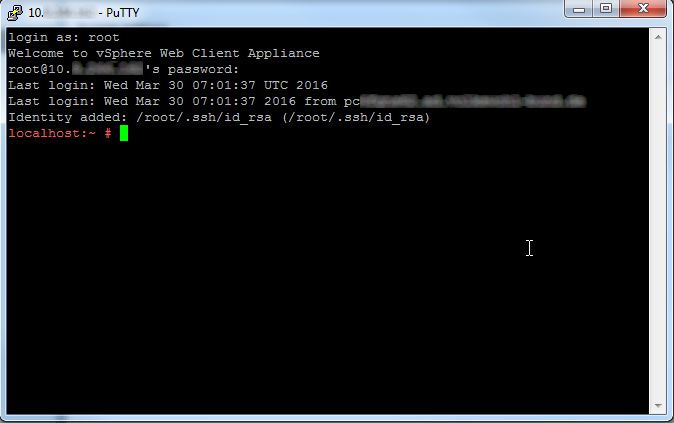
- Register the appliance against your vCSA (could take a few minutes)
/etc/init.d/vsphere-client configure --start yes --user root --vc <IP_Address_vCSA>
- Confirm the fingerprint
- Enter the password of the root user from your vCSA
- If everything works fine the last message should be vSphere Client Web Server successfully started …

Access the vSphere HTML5 Web Client
- https://H5_Appliance_IP_Address:9443/ui
Functions
The Web Client don’t show all option which are in the Java Web Client (Administration section is missing complete, Task and Event Console are the only Monitoring options, additional plugins from 3rd party are not implemented). You will find that several other functions are still missing. I am sure this will come later.
The following functions are available:
- Create VM (only working by clicking on a Host)
- Cloning of VMs and Templates
- VM control / configuration
- Power Operations (common cases)
- Open console
- Edit CPU, memory and disk
- Migration only to a host
- Host / VM summary pages
- Task and Event Console
- Recent tasks
- Alarms–view
Response
The response time of the vSphere HTML5 Web Client is really good. The HTML5 Host Client for ESXi, which was released with vSphere 6 Update 2 is feeling a little bit slower.
The menus are showing as quick as in the Java Web Client. I think the right-click contexts are coming up quicker than in the Java Web Client.
Feedback
Use the feedback option! In the upper right corner you have the opportunity to send feedback. Please use it!
Related documents
VMware Flings – vSphere HTML5 Web Client
vSphere HTML5 Web Client – Install instructions

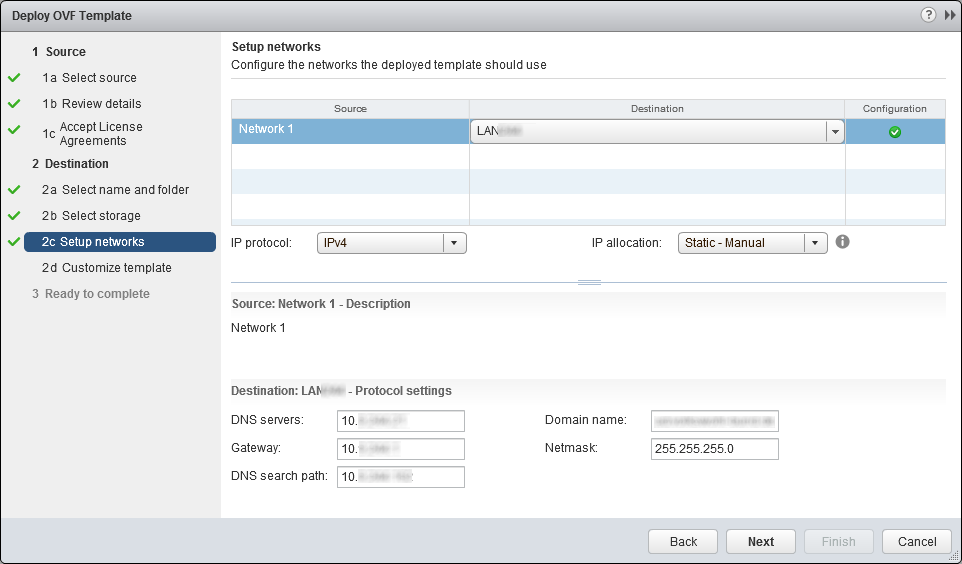

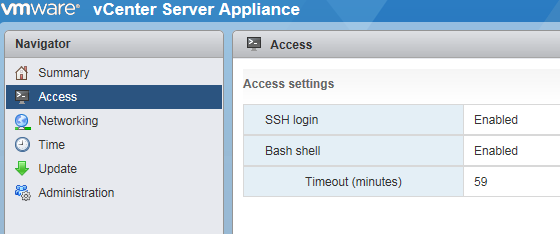
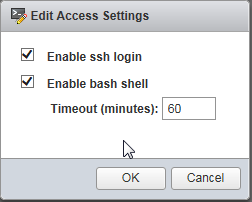

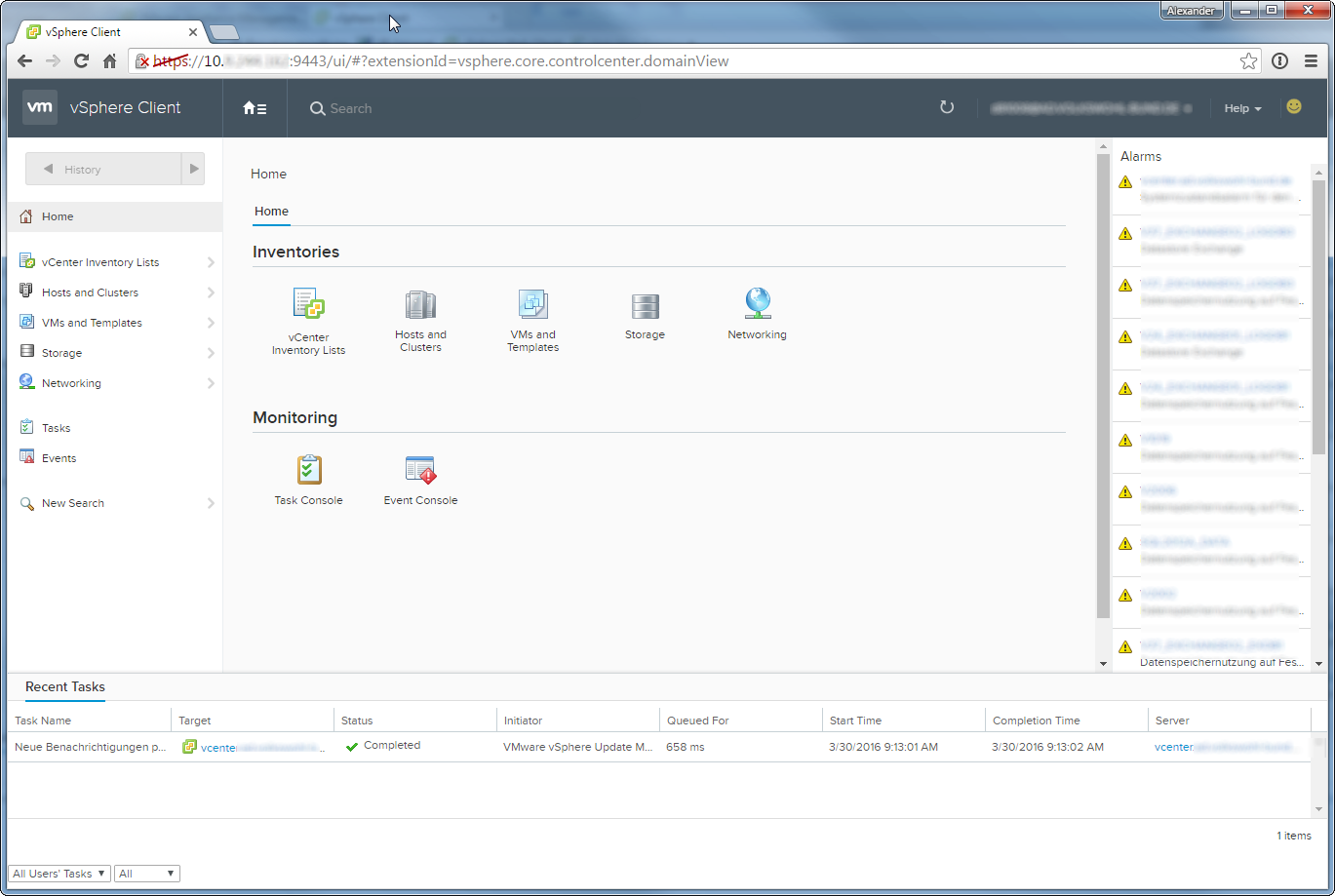
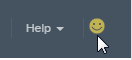
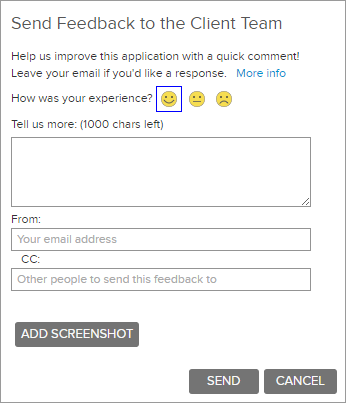







Great walk through, for some reason I was having an issue registering against the vcenter server, while using the pdf instructions from vmware. Perhaps I was too tired, but followed your instructions and everything is working great now!