Anyone looking for a new backup solution today will be confronted with a multitude of providers. Partially opaque license forms make it difficult to find the right product. Altaro makes this “problem” easier. Altaro VM Backup is designed for backup of VMware and HyperV VMs. Unlike many competitors, Altaro licenses per host and not per CPU socket.
The Unlimited Edition starts at less than 600€ per host and provides features like Deduplication, Exchange item restore and boot from backup.
Altaro states that it takes less than 15 minutes from the beginning of the installation to the first backup of a VM. This is not just an advertising promise, it really works. The installation in my lab took 4 minutes, another 10 minutes for configuration and the first backup was created.
To read how to install and configure Altaro VM Backup go to my Installation article
https://blog.ganser.com/install-altaro-vm-backup-v8-5/
Backup Locations:
During the first setup, local hard disks or network drives can be defined as backup targets. In my lab it is simple a share on my diskstation.
In addition, Altaro VM Backup offers the possibility to store backups in offsite locations.

In addition to local or network storage, you can choose storage systems from Azure, Amazon S3 or Wasabi Cloud. It is also possible to save on another Altaro VM Backup Serveron an offsite location connected via LAN, WAN or VPN.
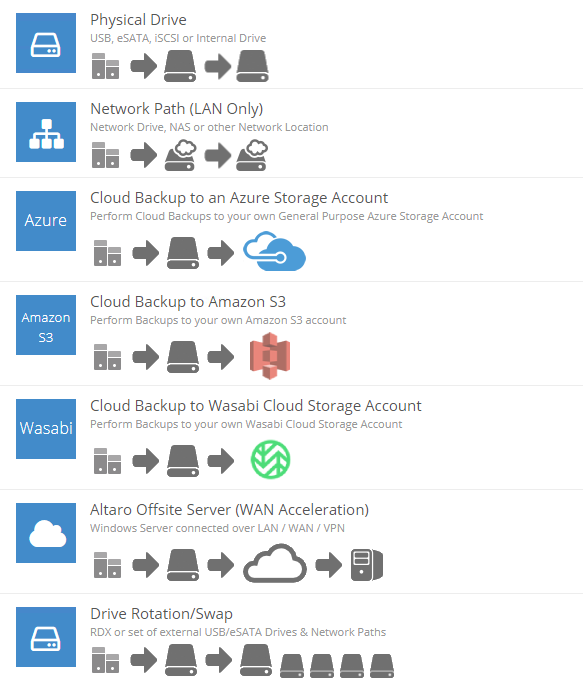
Doing Backups
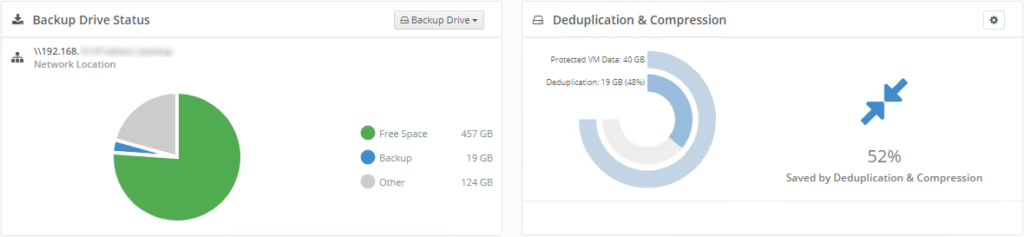
First Backup of a 40 GB VM tooks 25 Minutes. The VM was usable during this time without any restrictions.
By deduplication and compression only 19GB needed to be transferred, which corresponds to a rate of 53%. This saves time for the actual storage process and all subsequent steps, such as offsite backup.
The next backup of this machine will be an incremental backup, hence it will be much smaller and much faster. Due to this one will be able to either stick to traditional daily scheduled backups or also make use of CDP (Continuous Data Protection) feature which allows you to take backups as often as every 5 minutes.
Recovery – Full, Granular or Instant
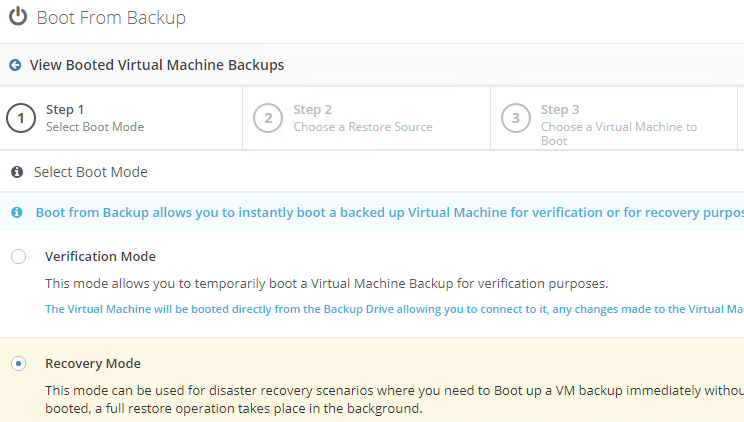
There are two ways to recover a complete VM.
“Restore VM as Clone” restores the VM from the backup storage to the productive storage and starts it from there. It is possible to disconnect the network card in order not to disturb the VM that is still running productively.
With “Boot From Backup” the backed up VM is started immediately from the backup storage without having to be restored first. The full restore will be made in the background after the VM is booted. This method saves time to recover all data first and makes the machine available again within minutes.
A third option is “File Granular Restore” which allows individual files to be restored directly from the VM backup. This does not require an agent on the machine in advance. Selected files can then be restored locally to the backup server or to a network share.
Summary
Altaro VM Backup is fast and easy to install and set up. The easy handling of the optically very good surface is a further plus point. The performance in deduplication and compression is great.
Especially small and medium-sized companies will find a product with a very good to unbeatable price-performance ratio.
You want to try out Altaro VM Backup 8.5?
Download your free 30-day trial here.







