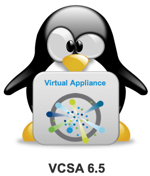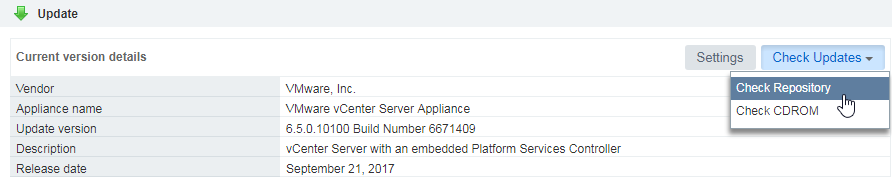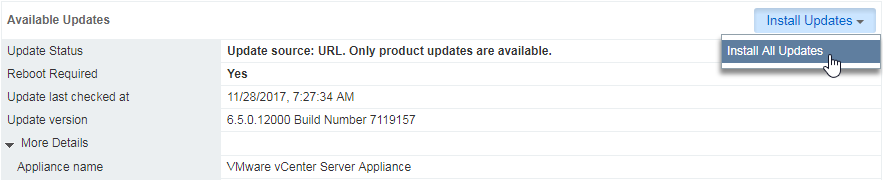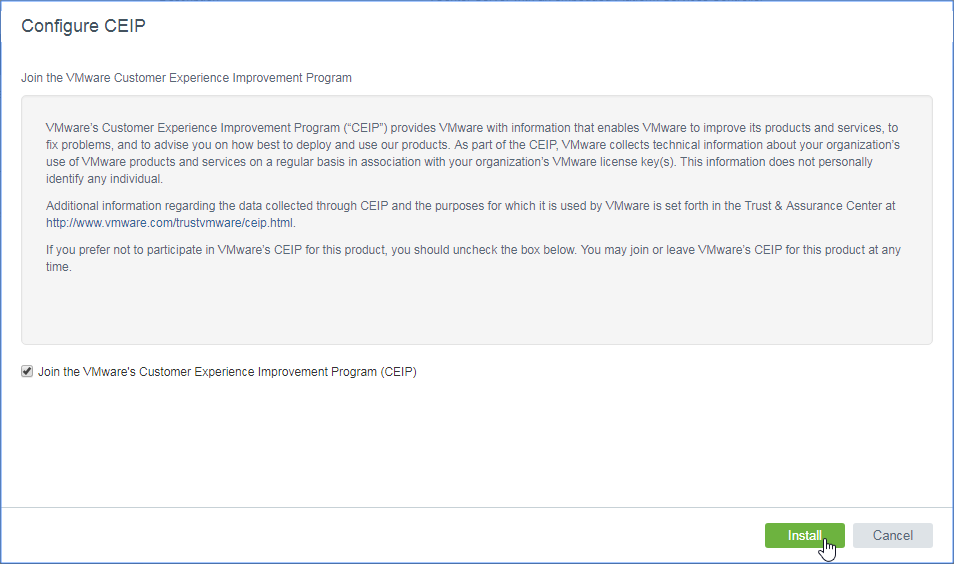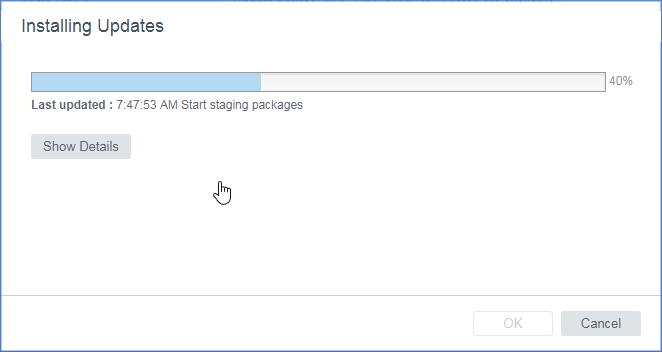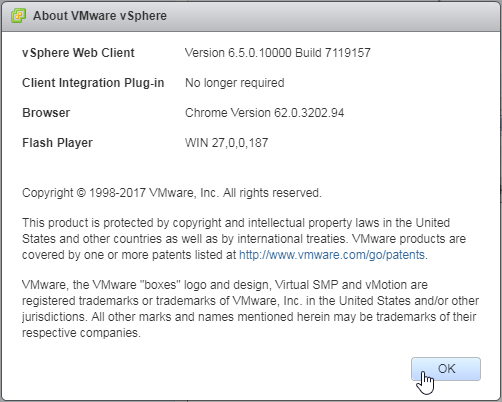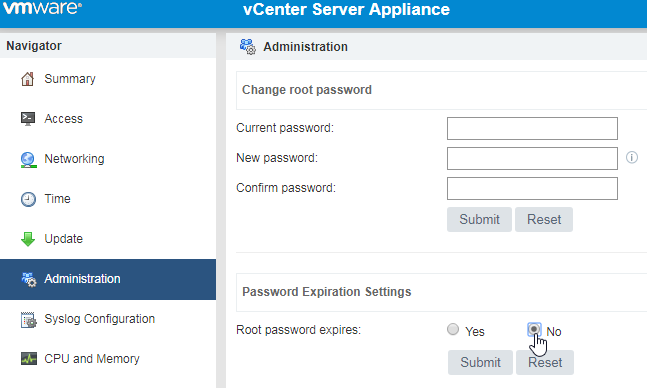To update your VCSA follow the steps below. The pictures maybe show different version numbers, but I’ve tested it with the listed versions.
Tested with:
- VCSA 6.7.0 (6.7.0.10000 Build 8217866)
- VCSA 6.7.0a (6.7.0.11000 Build 8546234)
- VCSA 6.7.0b (6.7.0.12000 Build 8832884)
- VCSA 6.7.0c (6.7.0.13000 Build 9232925)