On Nov 14th VMware released the two new updates for vCenter Server 6.5.
- vCSA 6.5 Update 1c
- vCSA 6.5.0f
Both Updates fixes an error, where an upgrade, install or migrate of VMware vCenter Server Appliance might fail, because of an expired root password.
Release Notes could be found here
My homelab vcenter runs the update without any problems.
If your appliance don’t have a connection to the internet you will have to download the FullPatch from VMware.
- Select VC and 6.5.0
- Select the FP file for the appliance
- vCSA 6.5 Update 1c (VMware-vCenter-Server-Appliance-6.5.0.12000-7119157-patch-FP.iso)
- vCSA 6.5.0f (VMware-vCenter-Server-Appliance-6.5.0.5700-7119070-patch-FP.iso)
- Mount the ISO to you vCenter Server Appliance
- Select Check CDROM instead of Repository in my guide.
With internet connection follow these few steps
- Login to the appliance management https://your.vcenter.appliance:5480
- Go to Update and click on Check Updates and then Check Repository (or CDROM for those who install from ISO)
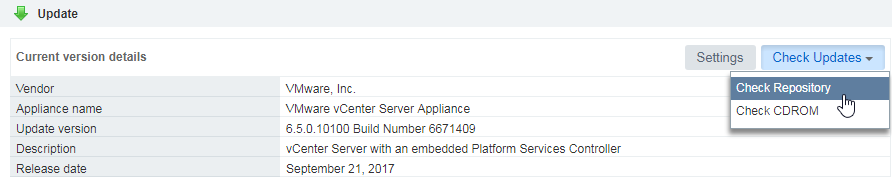
- After that the Appliance should show you the new update. Click on Install Update and then Install All Updates
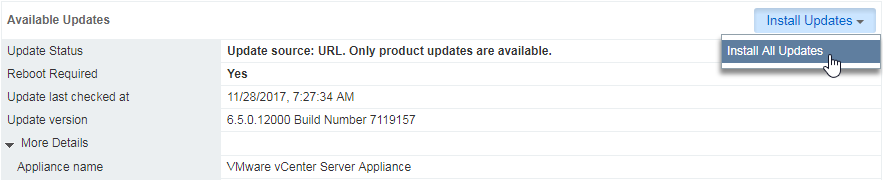
- Accept the License Agreement and click Install

- Join or leave the CEIP (Customer Experience Improvement Program) and click on Install
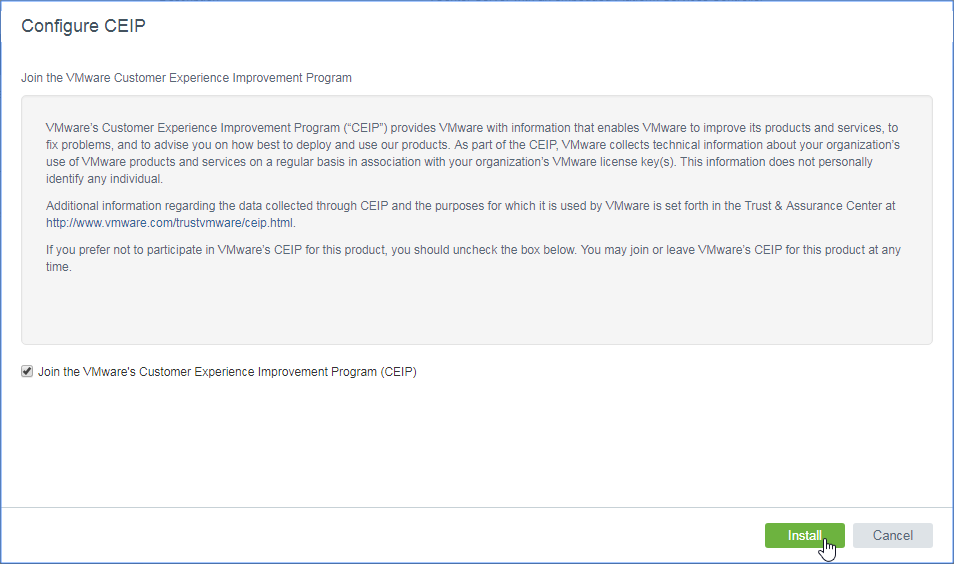
- After that the update will run several minutes.
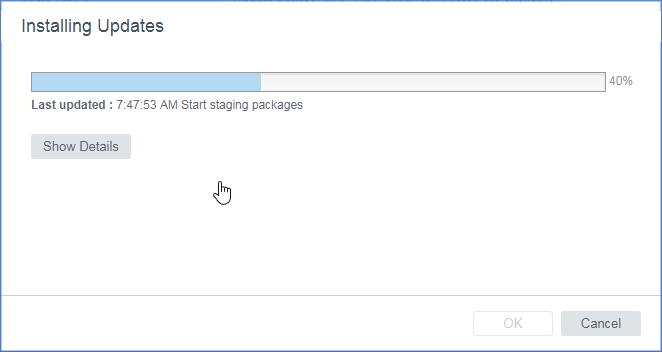
- The last step you have to do is to reboot the appliance

- Go to the Summary Tab and click on Reboot


- After initialization the vCenter Server appliance is back online and ready for work
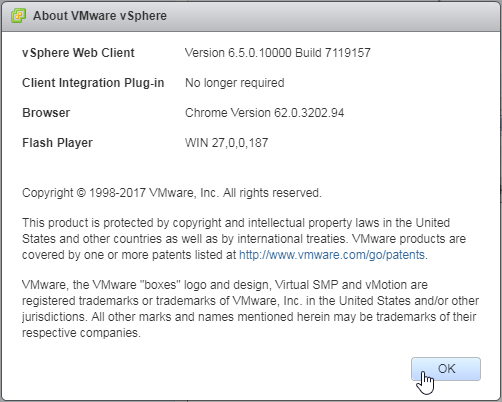
- If you have select that root password doesn’t expire you have to set this again. Every update activates the expiration of root.
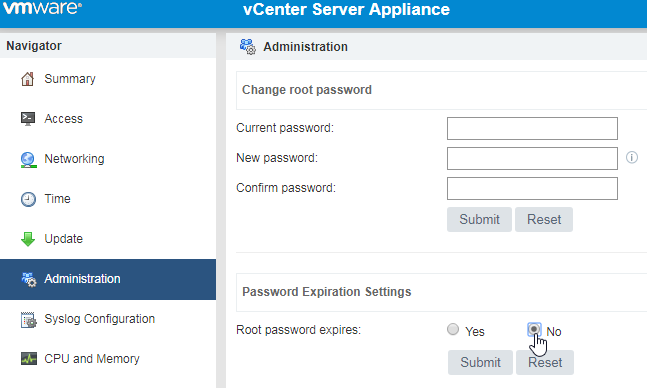
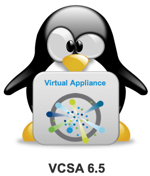







Leave a Reply