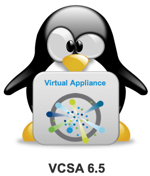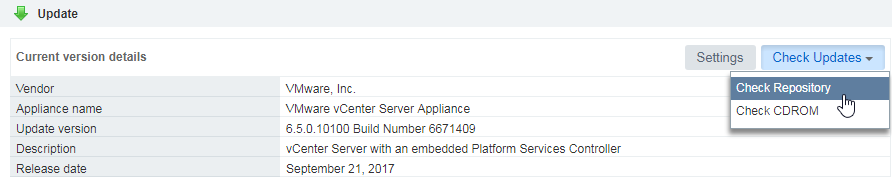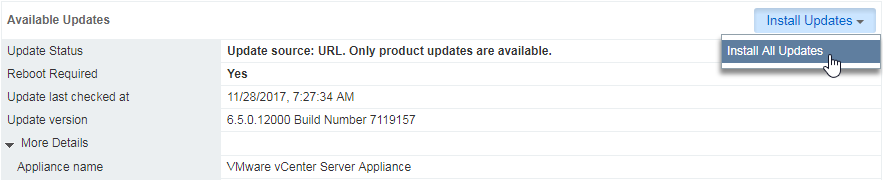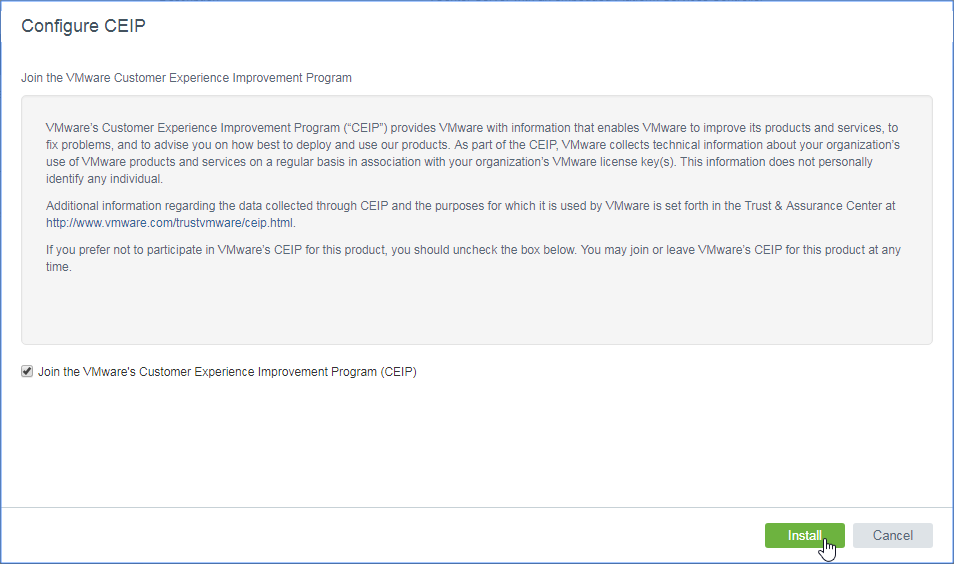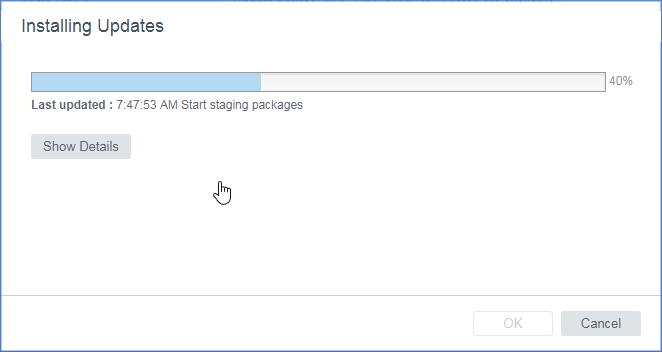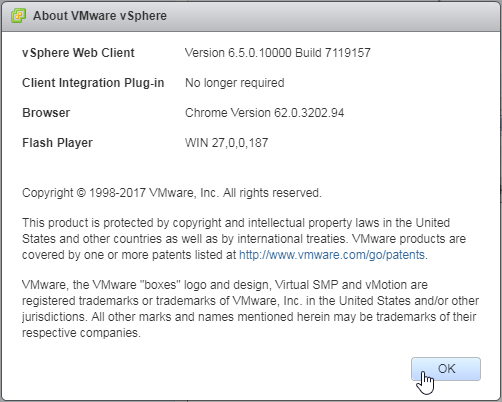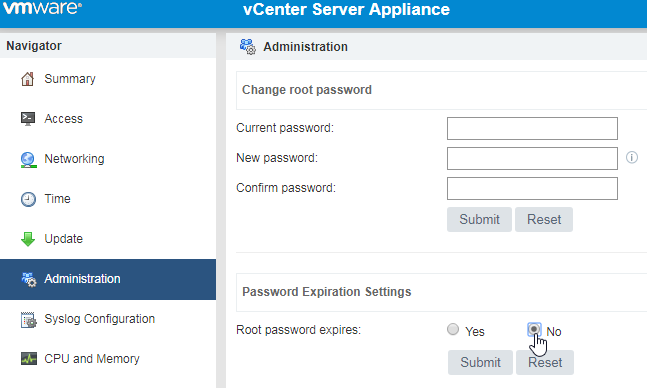This week VMware released the Update 1g for vCenter Server.
With this update VMware fixes two issues.
First it provides a part of the hypervisor-assisted guest mitigation (CVE-2017-5715) and second it fixes an issue with putting ESXi hosts into an empty EVC Cluster.
The full information about the vCenter updates can be found here: vCenter 6.5 Update 1fg
Version: vCenter Server 6.5 Update 1g (6.5.0.15000)
Build: 8024368
How to update the VCSA can be found here: Update VCSA 6.5