Some days ago the update of the HTML5 Web Client was released.
https://labs.vmware.com/flings/vsphere-html5-web-client
Severall new features and Improvements are waiting for you to test.
Two ways to install are possible (fresh install/update)
New Features
- Add a new CD/DVD drive to a new or existing VM
- Add a new network adapter to a new or existing VM
- Add a new hard disk to a new or existing VM
- Create a VM from a cluster
- Migrate compute resource of a VM to a cluster and set vMotion priority
- Change Agent VM settings for a Host
- View Lockdown Mode in Security Profile settings of a host
- View Certificate information for a host
- Add a new cluster workflow (basic)
- Remove a cluster
Improvements
- Connect/disconnect a network adapter
- Configure a network adapter when creating a new VM
Bug Fixes
- Create a VM on a vApp or Ressource Pool
Two ways to install are possible (fresh install/update)
Fresh Install
To install it download the ova file of the Fling an install it – like my post New Fling – vSphere HTML5 Web Client describes.
Update
- For an update download the rpm file and upload it to the appliance (e.g. /tmp) or if your appliance has internet access use
wget https://download3.vmware.com/software/vmw-tools/vsphere_html_client/vsphere-h5-client-1.0.0.0-3758069.noarch.rpm
- Stop the vSphere Web Client
/etc/init.d/vsphere-client stop
- Start the Update
rpm -Uvh ./vsphere-h5-client-1.0.0.0-3758069.noarch.rpm
- After successfull install cleanup your appliance
rm -rf /usr/lib/vmware-vsphere-client/server/work
- Start the vSphere Web Client
/etc/init.d/vsphere-client start
Now test the new version an send feedback with the smiley button at the upper right corner!


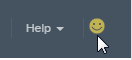







Leave a Reply