The VMware KB article (KB2091961) describes the Backup and Restore of the vPostgres Database for Windows and vCSA.
Here are the steps to backup a vPostgres database and export the roles and permissions from a vCSA.
Prerequirements:
- Download and extract the linux_backup_restore.zip (Alternate VMwareKB2091961)
- Download Export and Import scripts (ExportAndImportRoles.zip) Scripts based from Alan Renouf and Luc Dekens
- If you don’t have, install the VMware Power CLI and PowerGUI to execute Powershell scripts
- Disable HA – When I reconnect the ESXi hosts after the restore, with active HA, I got severall timeout errors.
Backup vPostgres Database:
- Transfer the file backup_lin.py to /tmp on the vCSA via WinSCP or e.g. (How to enable/disable BASH on vCSA to transfer files via SCP or e.g.)
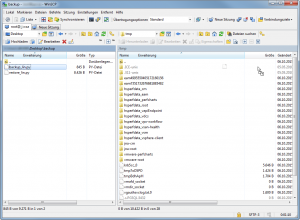
- Login to vCSA as root
- Make the py script executable chmod 700 /tmp/backup_lin.py
- Execute the script python /tmp/backup_lin.py -f /tmp/VCDB.bak
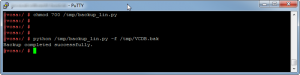
- Transfer the VCDB.bak via WinSCP or e.g. to your workstation.
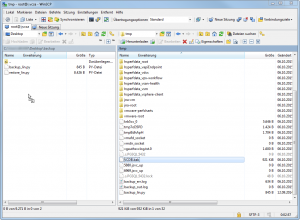
Export roles and permissions:
- Execute the vsphere_RightsRoles_Export.ps1 script with PowerGUI or e.g. and fill in your data
- The script puts a vcenter-permissions.xml file to c:\
If you want to restore the database and import these roles and permissions to a new vCSA, I would suggest to “cleanup” the vcenter-permissions.xml file.
I dropped all sections with “standard VMware Roles”
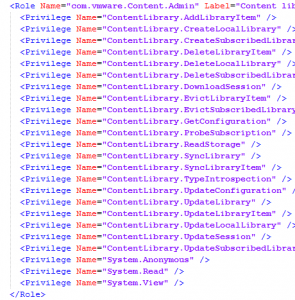
and all <Permission Entity=…/> rows from the VSPHERE.LOCAL domain.
![]()
These entries are already there in a new installation. I just want to add my AD users and groups.
Next possible steps are:
Install a new vCSA (with the same name and IP)
Restore and Import vPostgres database, roles and permissions







Leave a Reply