The NSX Manager is the central component of NSX. It is a single VM which is deployed as appliance. How to do the few steps to deploy the machine is explained here…
Preparation
- Download the OVF template from my.vmware.com
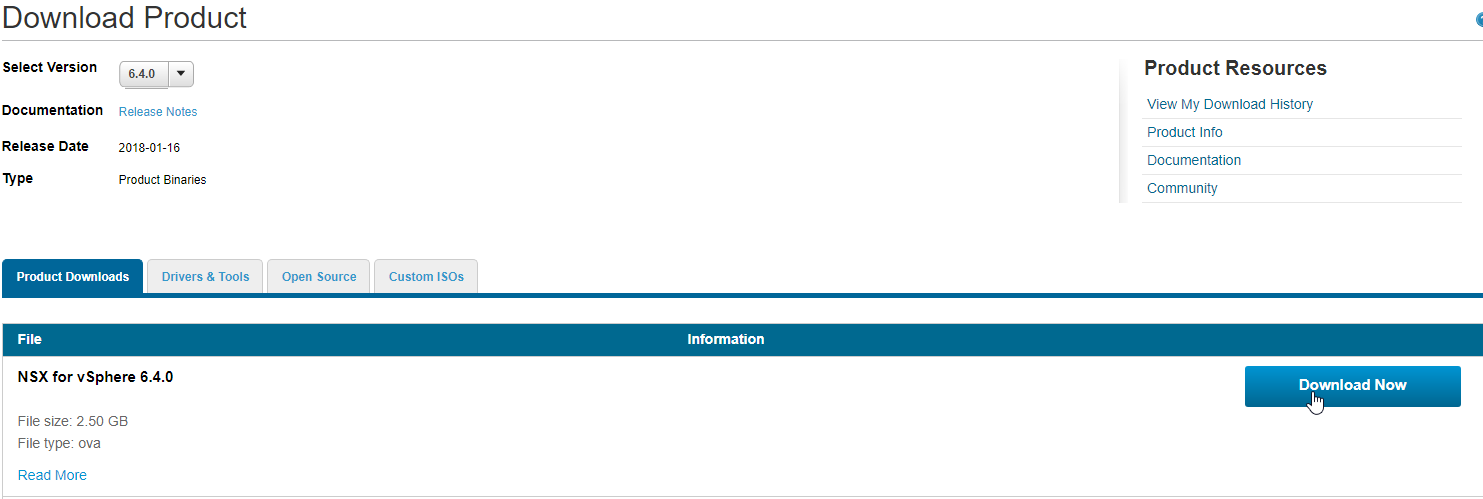
Appliance deployment
Deploy Wizard
- Select LocalFile and browse to the downloaded ovf.
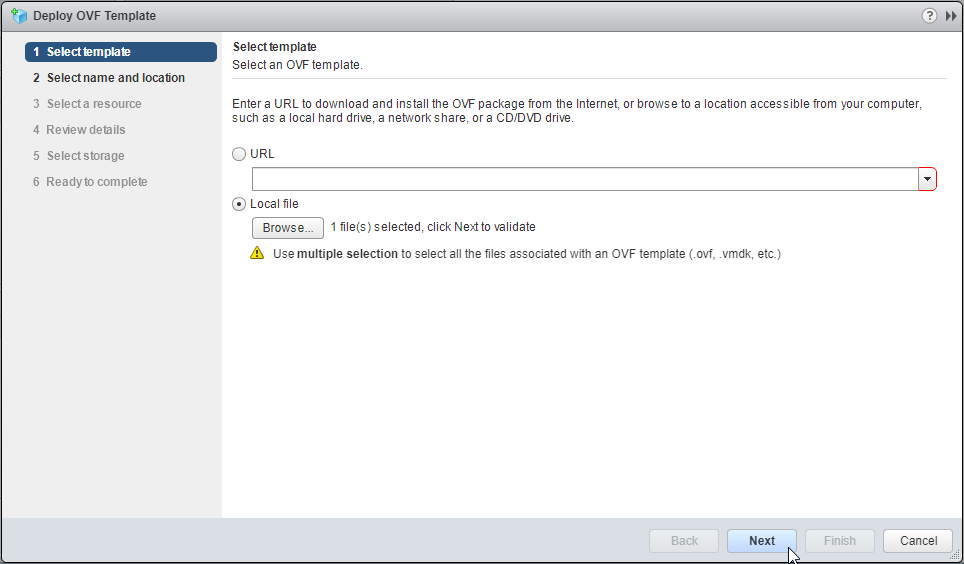
- Change the name for the appliance as desired and select a datacenter or folder to deploy to.
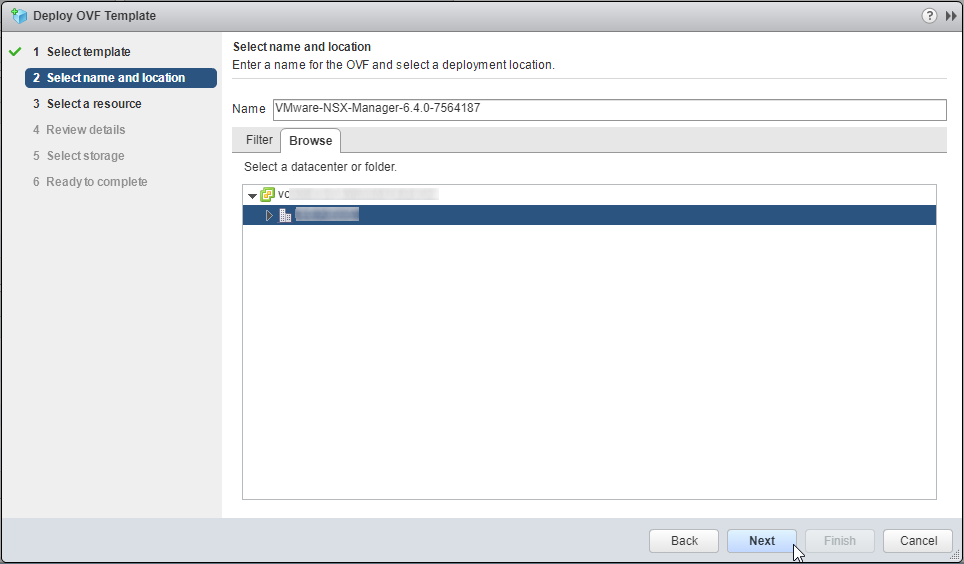
- After Cluster is selected you have to select a resource pool
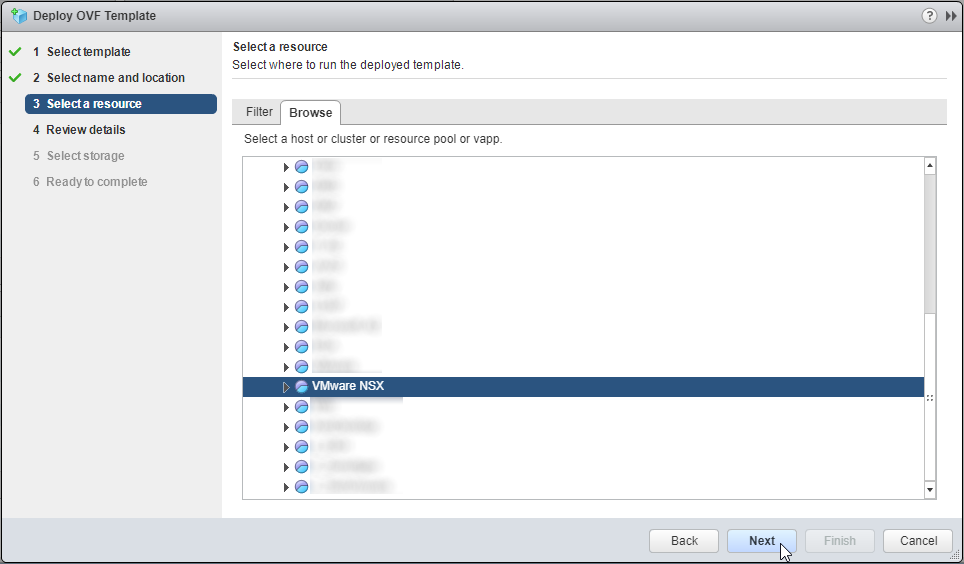
- Click on Next to accept the advanced configuration options.
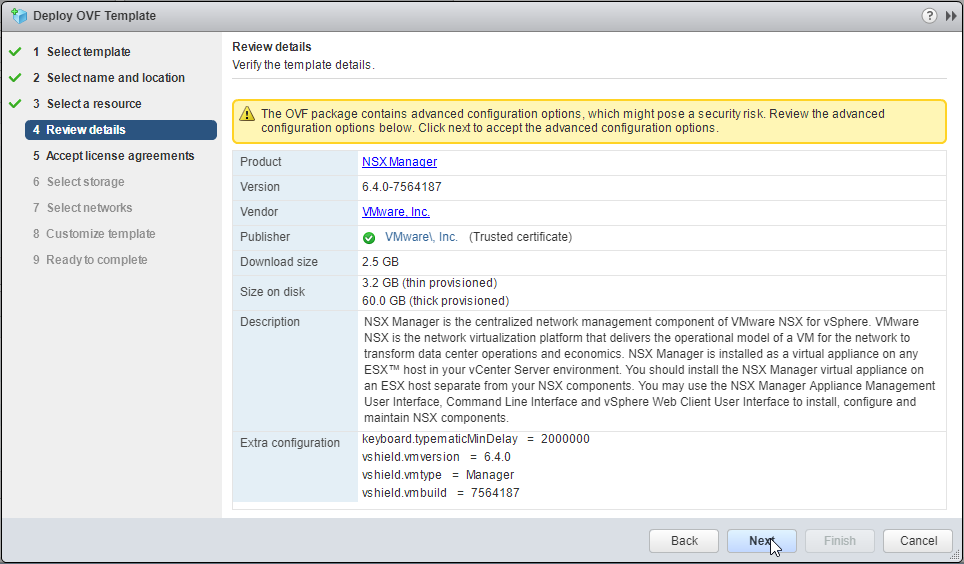
- You have to accept the license agreements.
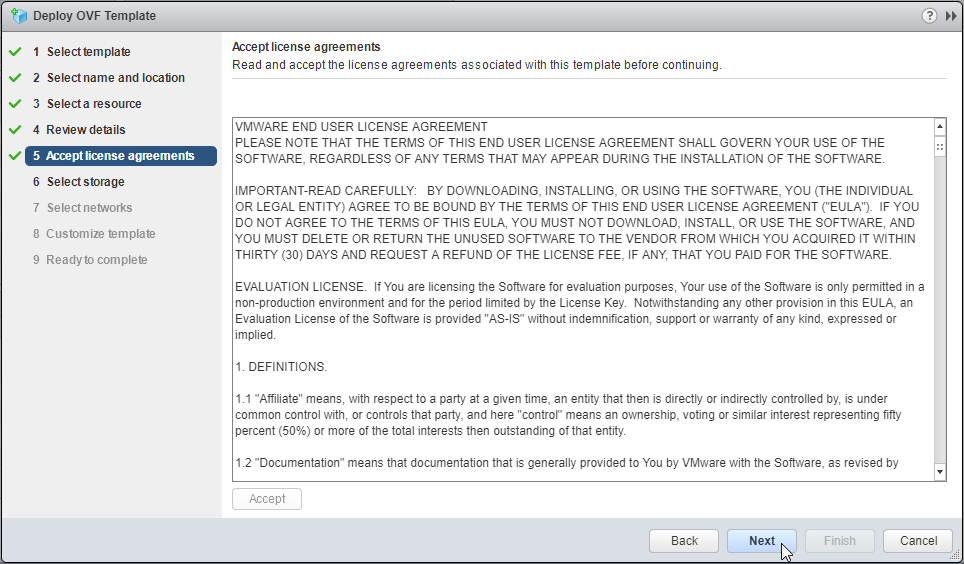
- Choose a storage for the appliance (a 60GB harddisk will be created)
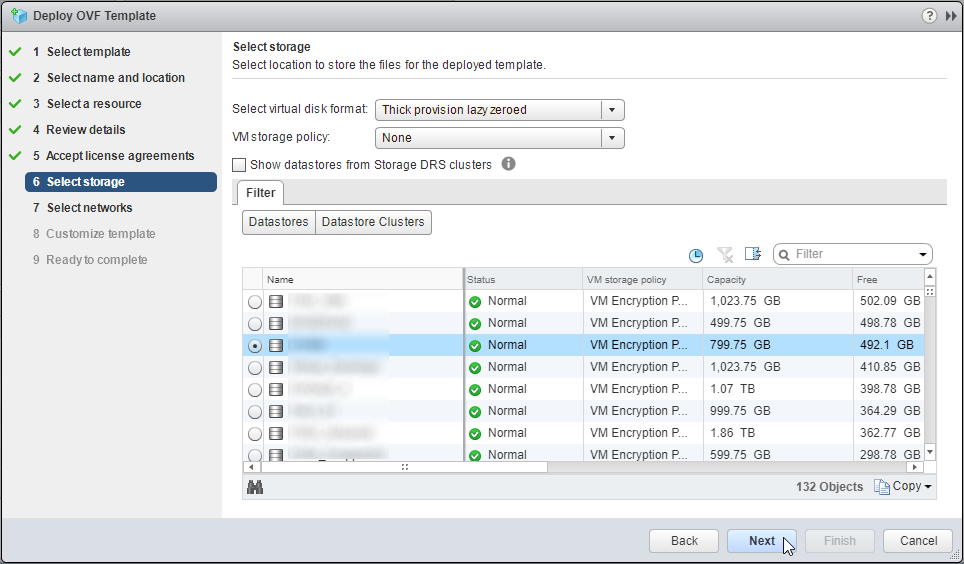
- Select the network
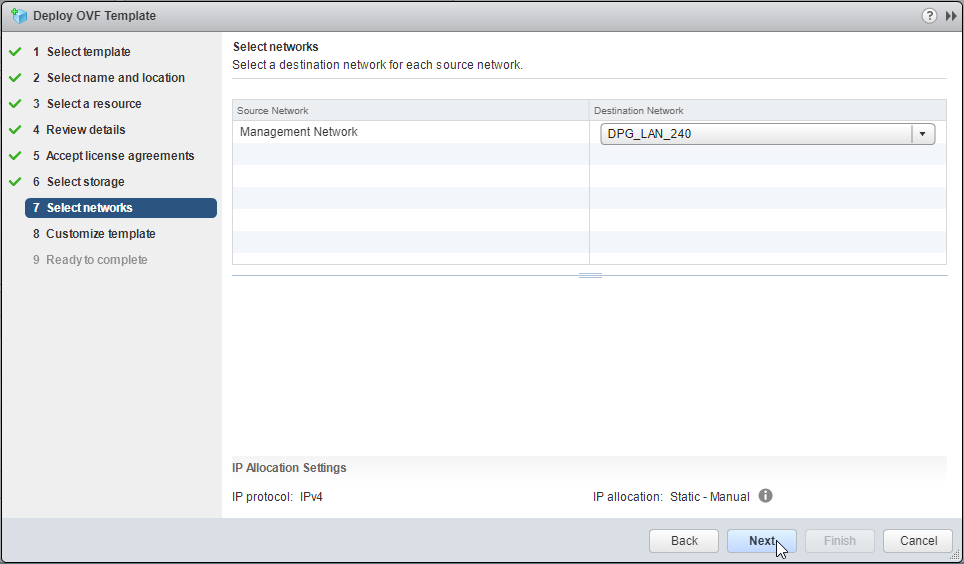
- Customization – the order is confusing a little bit…
enter the values for: - After that review you settings and click on Finish

- Wait until the VM is deployed. Then power on the NSX Manager.

Connect to vCenter
- After the NSX Manager is up and running, log into it. https://nsxmgr
Username: admin
Password: *****

- Select Manage vCenter Registration
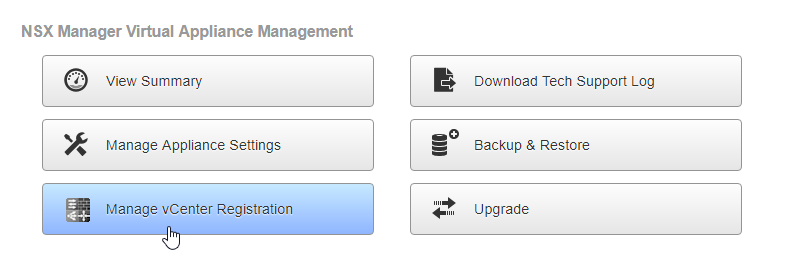
- Edit the Lookup Service URL

- Enter the URL of your vCenter Server and use the SSO Administrator Account.
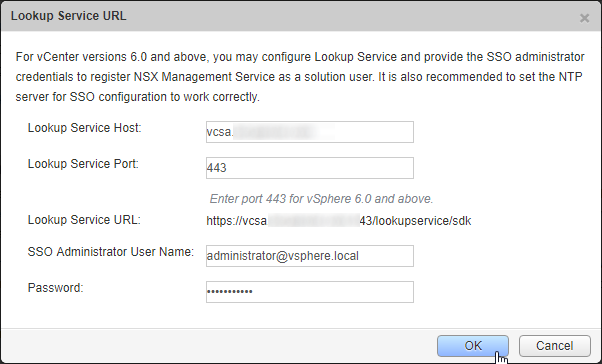
- Confirm the certificate trust.
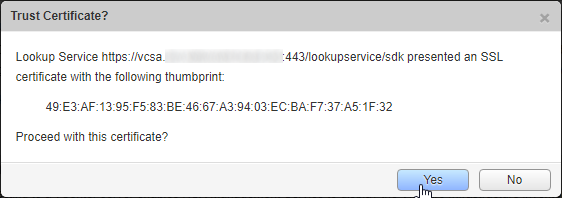
- If everything works fine the status should show Connected with a green light

- Lets connect the vCenter server with the NSX Manager. Click on Edit for vCenter Server
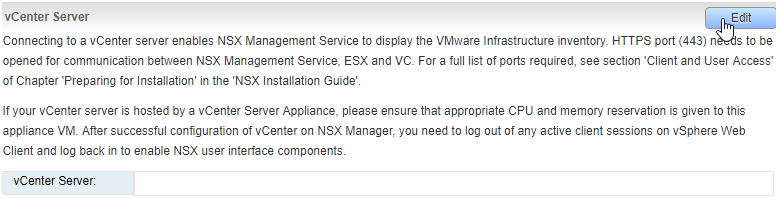
- Enter the FQDN of your vCenter and the Credentials of your administrator.
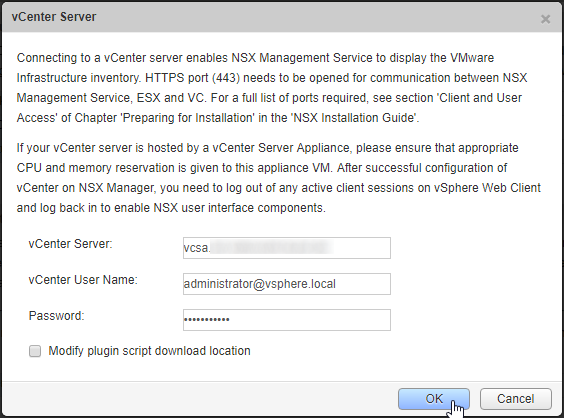
- Trust the Certificate too
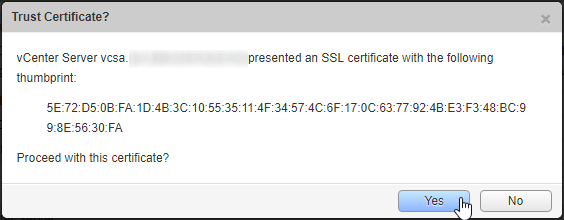
- After that the second status should show connected too. By using the refresh button behind Last successful inventory update the status shows a timestamp.

Check Installation
- If you are logged into your vSphere WebClient – logoff and login again.
- You will see a new point Networking & Security – select it
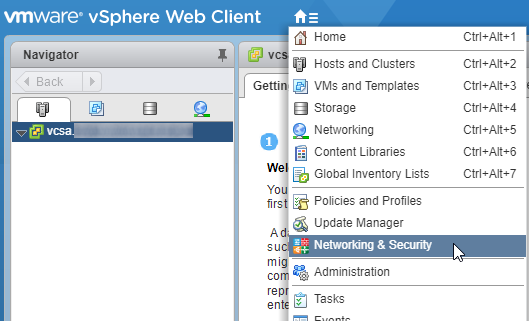
- The Dashboard shows connection of NSX Manager is ok (green)
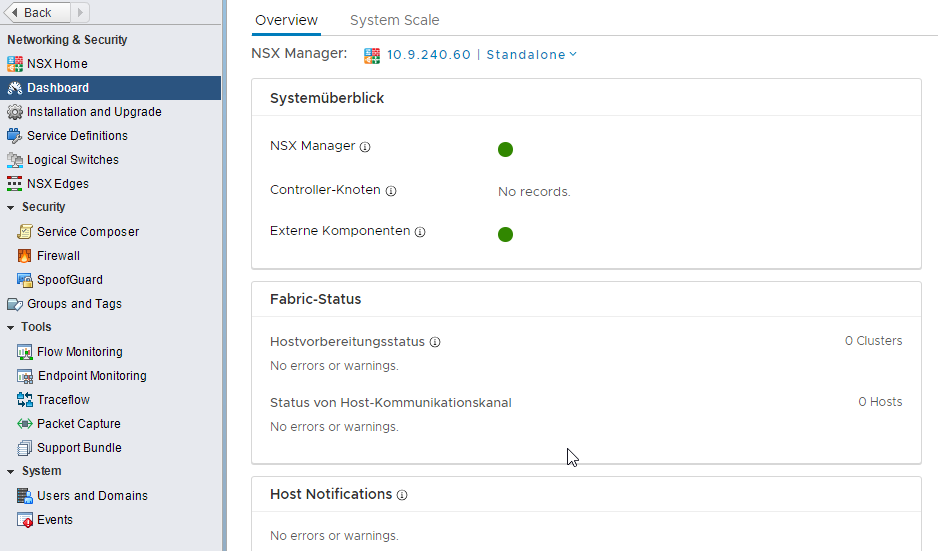
The deployment and integration of NSX Manager is complete. Next steps will be the deployment of three controller VMs.
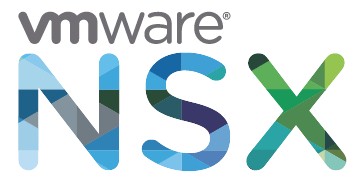
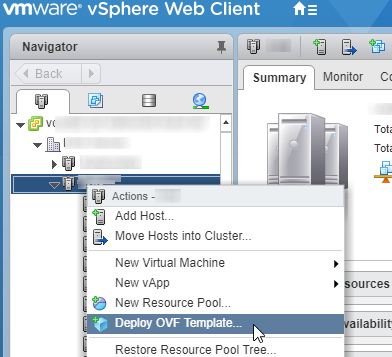
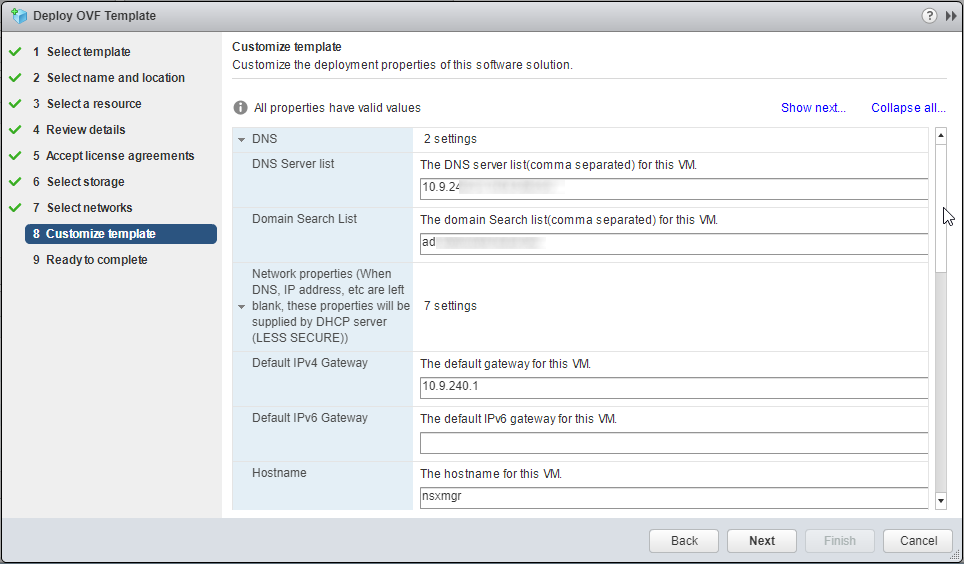
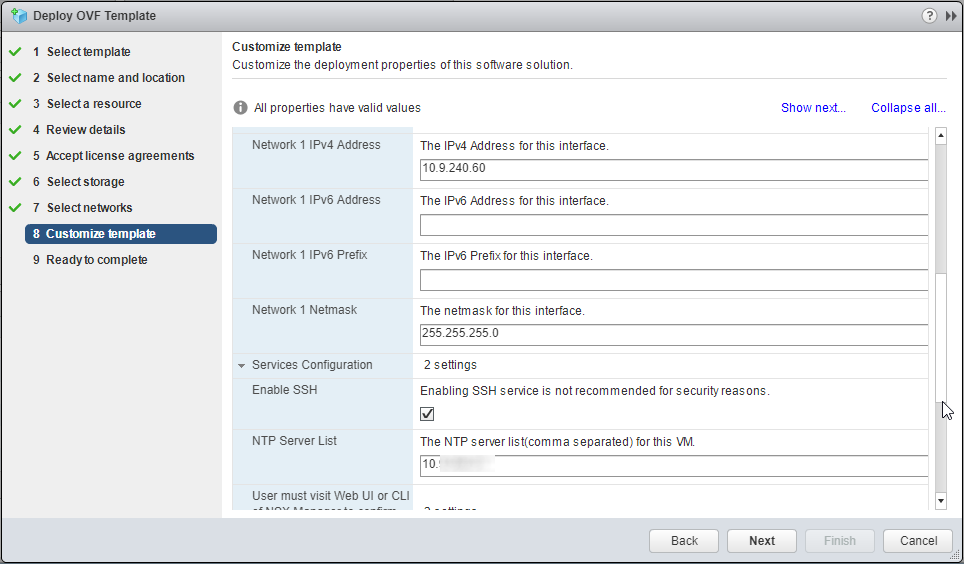








Leave a Reply